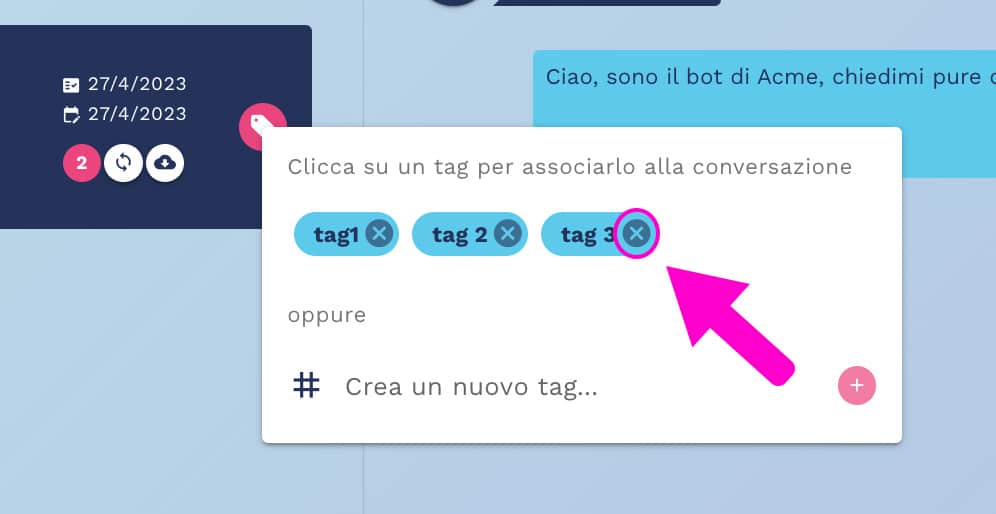Conversation transcripts can be associated with tags.
Thanks to this feature you will be able to group and filter the conversations by tag, which will help you to manage missed messages, and decide which unmanaged questions may be added in additional questions within the Improve section of Crafter.ai platform.
HOW TO ADD TAGS
To add tags to conversations, enter the transcripts of your bot:
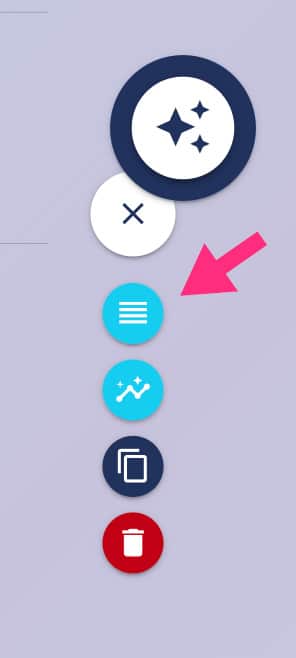
Search for conversations using the time filter.
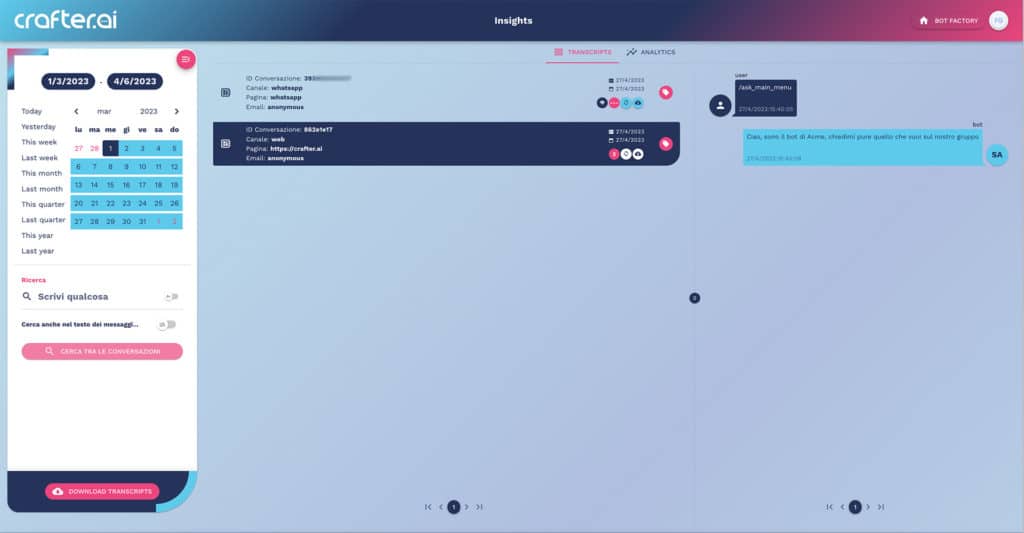
Use the tag button at the right, as shown in the figure:
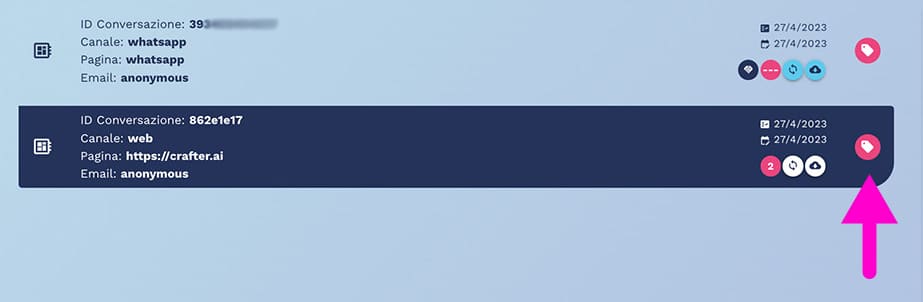
Click this button to add a tag:
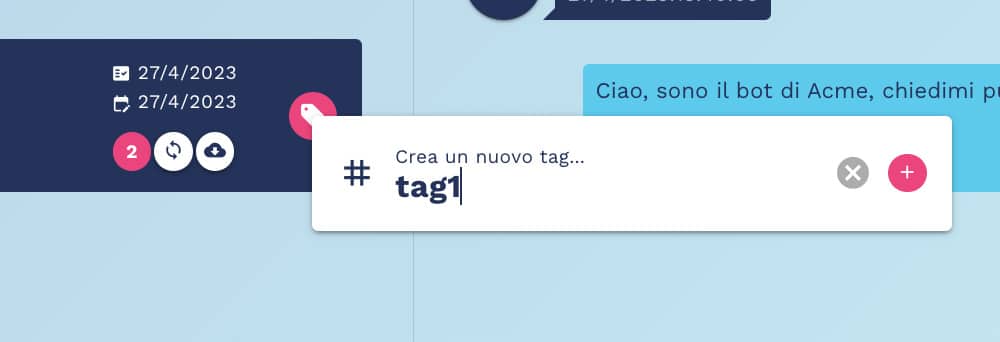
Click on the “+” button on the right, to add it to the conversation.
The tag will be shown under the conversation as shown below:

SEARCH FOR CONVERSATIONS WITH TAGS
Use the dedicated field to search for conversations by tags, as shown in the figure below:
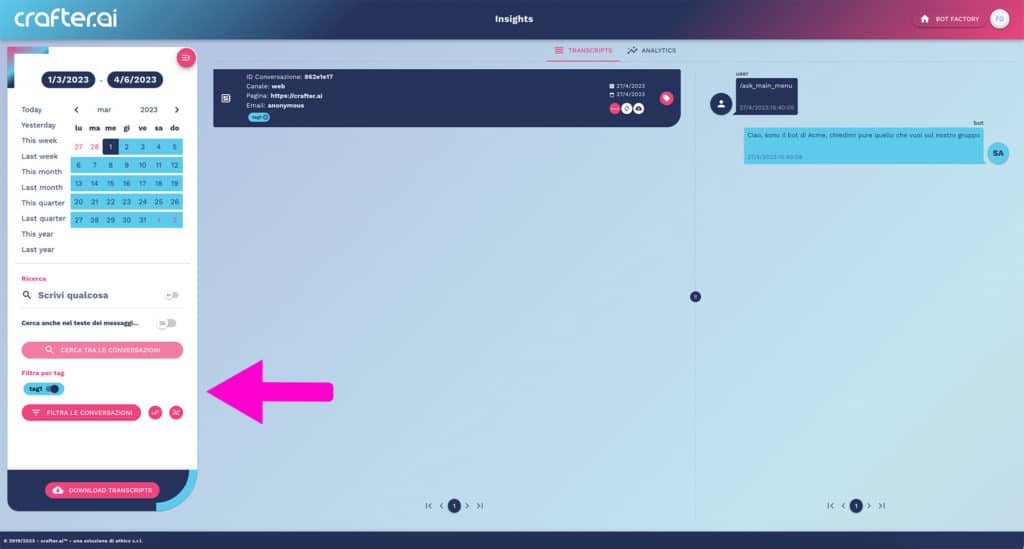
NB: You can add as many tags as you need to conversations.

All added tags will show below the conversations.
HOW TO DELETE TAGS
Click on the “x” of the tag to delete it, as shown in the figure:
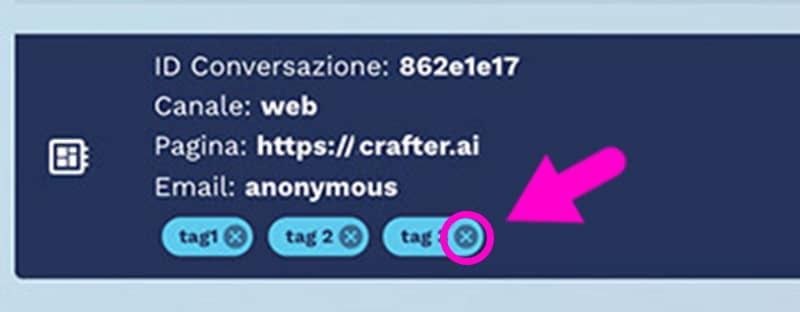
To remove the tag from the library, click on the Tag button and delete the one previously created by clicking on the “x”, as shown in the figure.