After clicking on the gear icon, this configuration window for your API call will open:
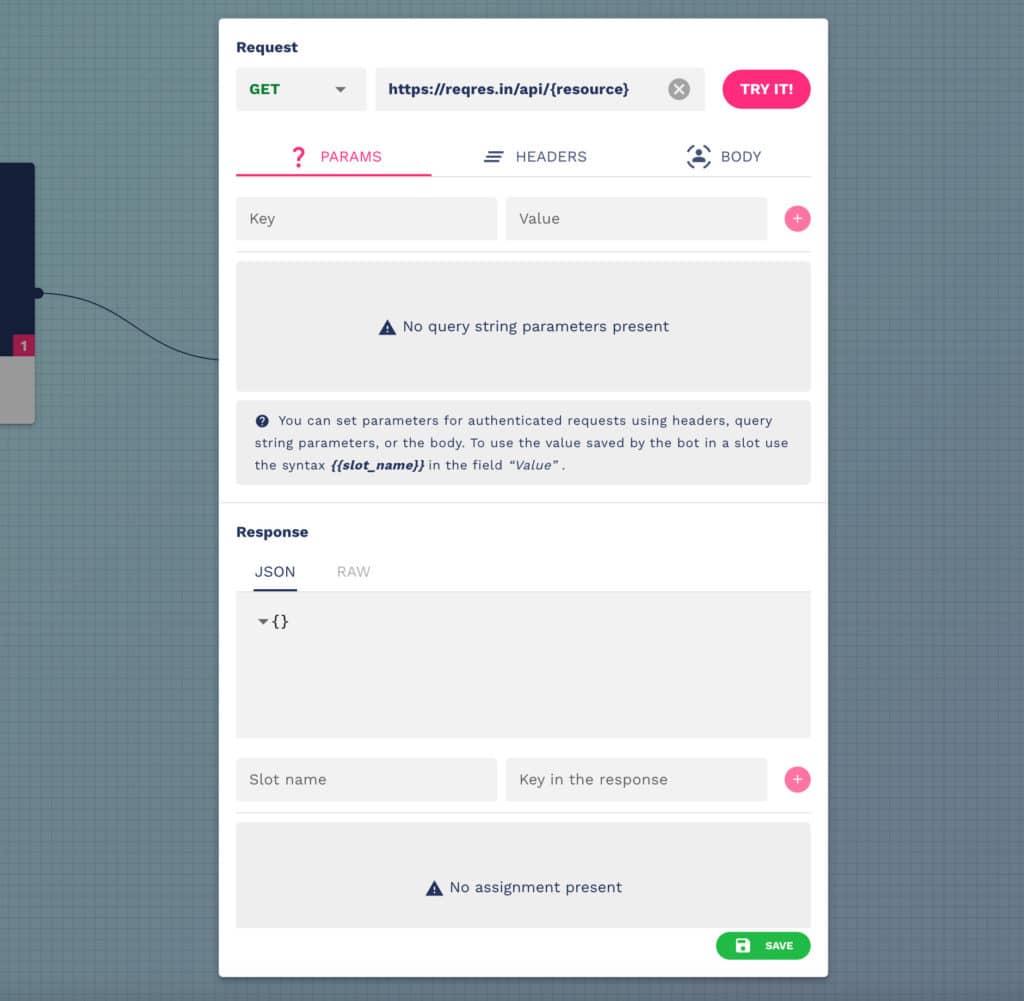
From the configurator it will be possible to change the call method:
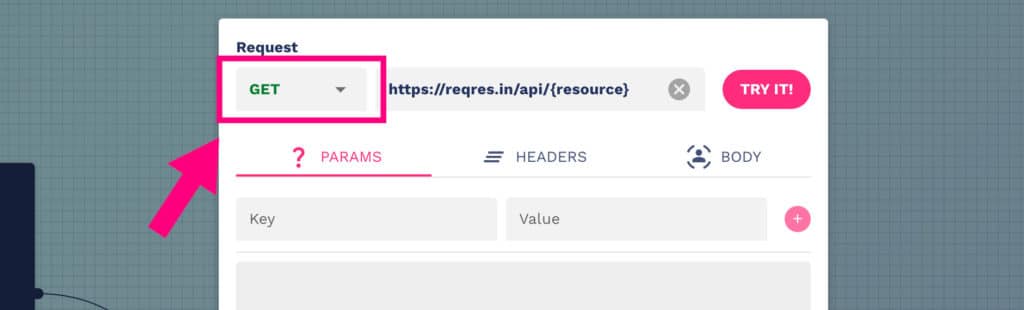
Change the call endpoint:
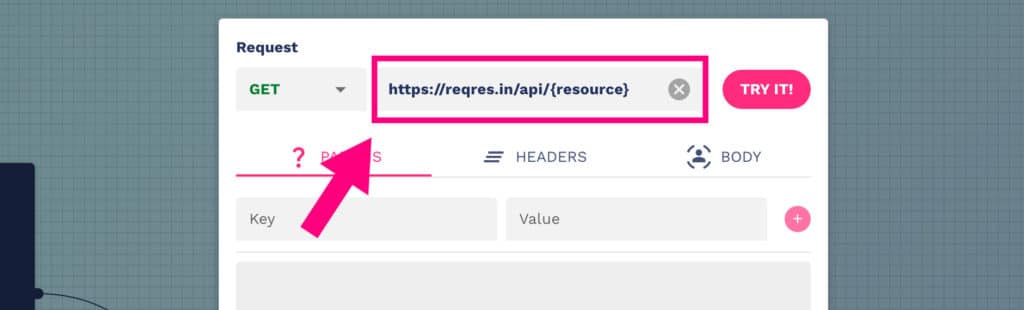
Test your API call:
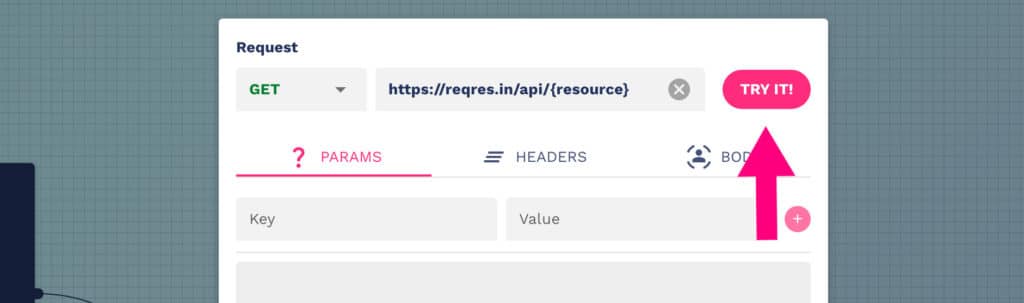
Modify the call parameters, headers and body (we will see their use in detail in the next chapters):
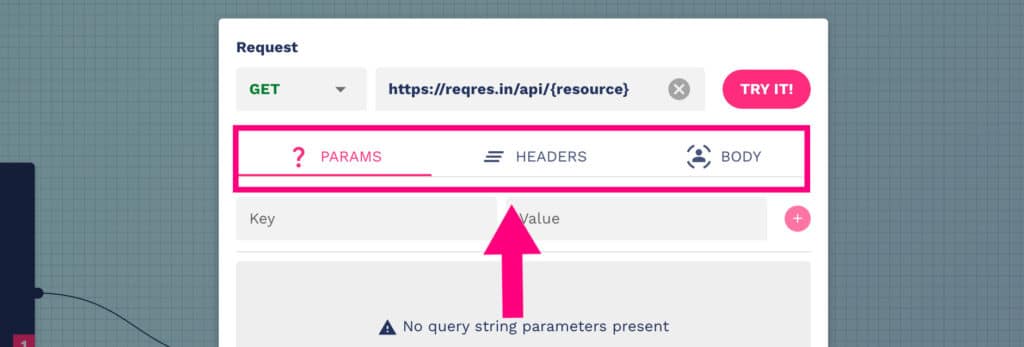
Create your assignments (key-values) as shown in the figure below:
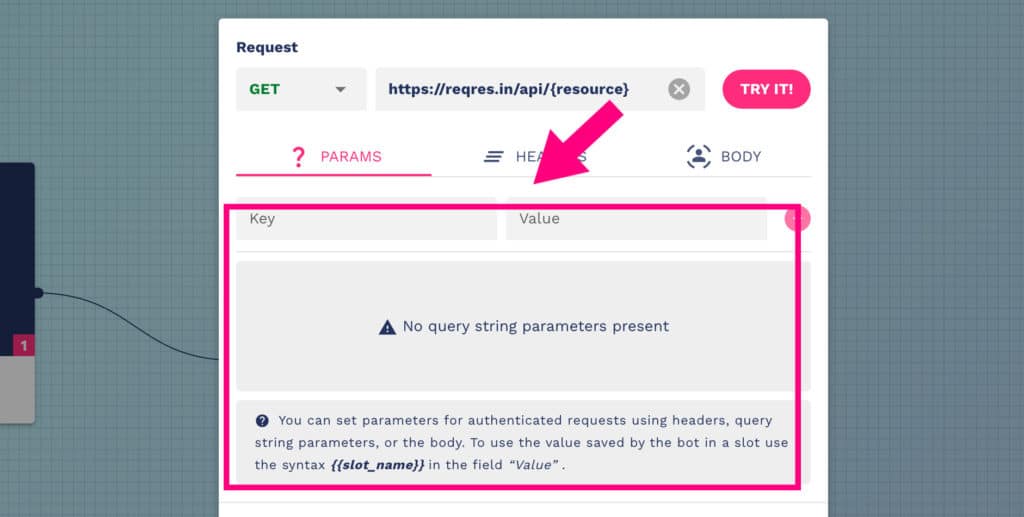
Review the outcome (response) of your API call:
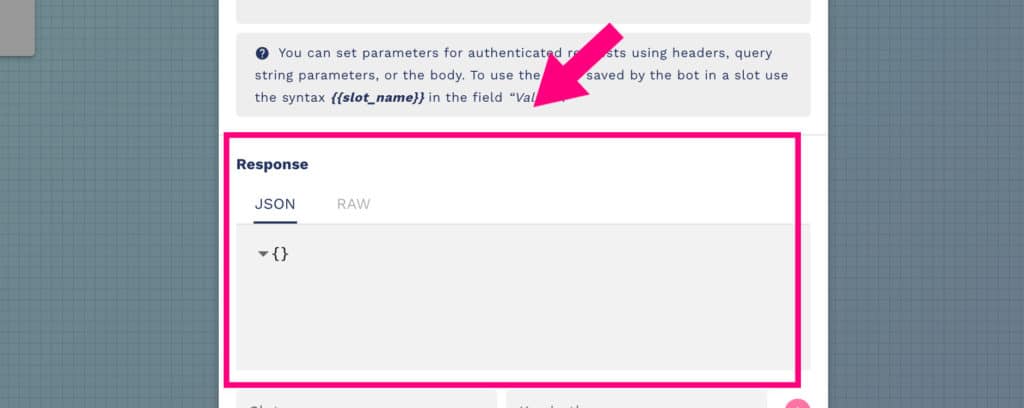
Assign call values to the slot variables that the chatbot can use:
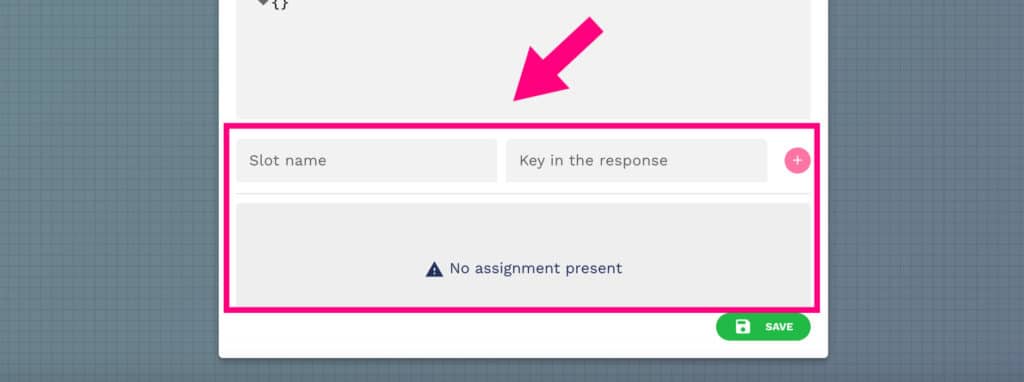
Finally, with the “Save” button you will make your changes effective.
