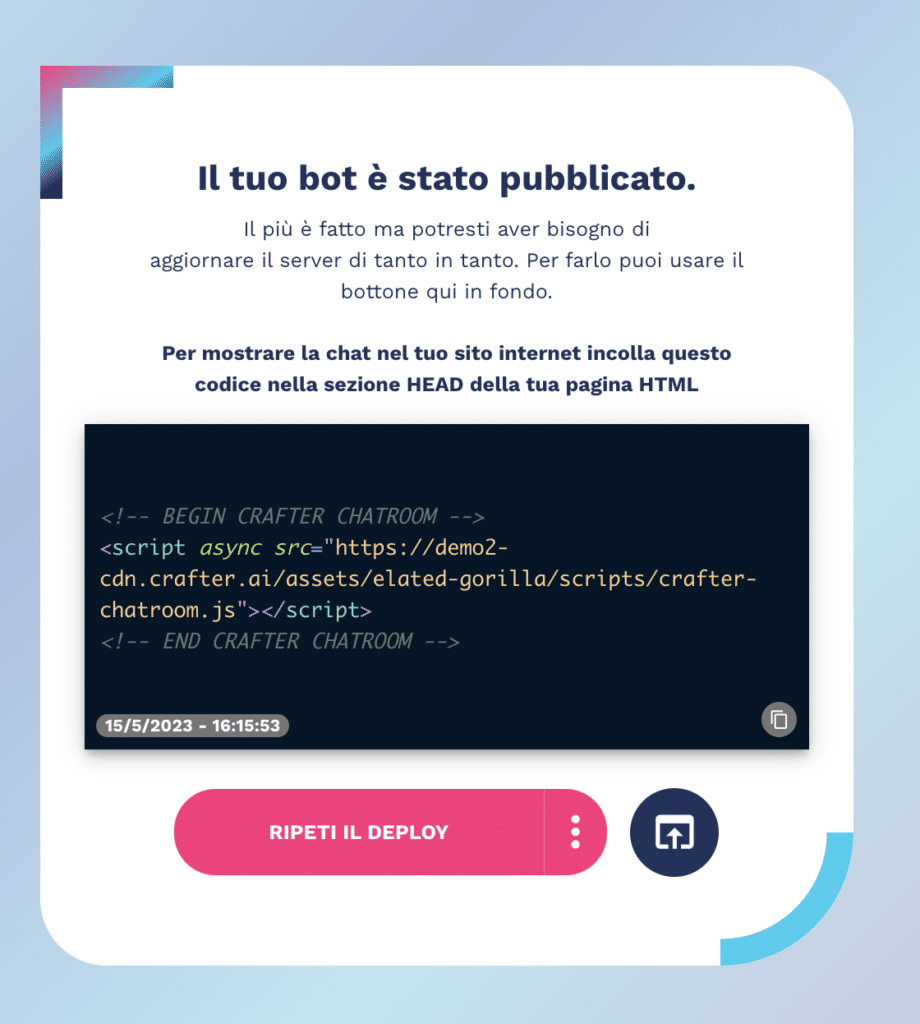To integrate your chatbot within your mobile application, just insert the script tag provided by the platform, at the end of the deployment phase, within the web view that will host your bot’s chatroom.
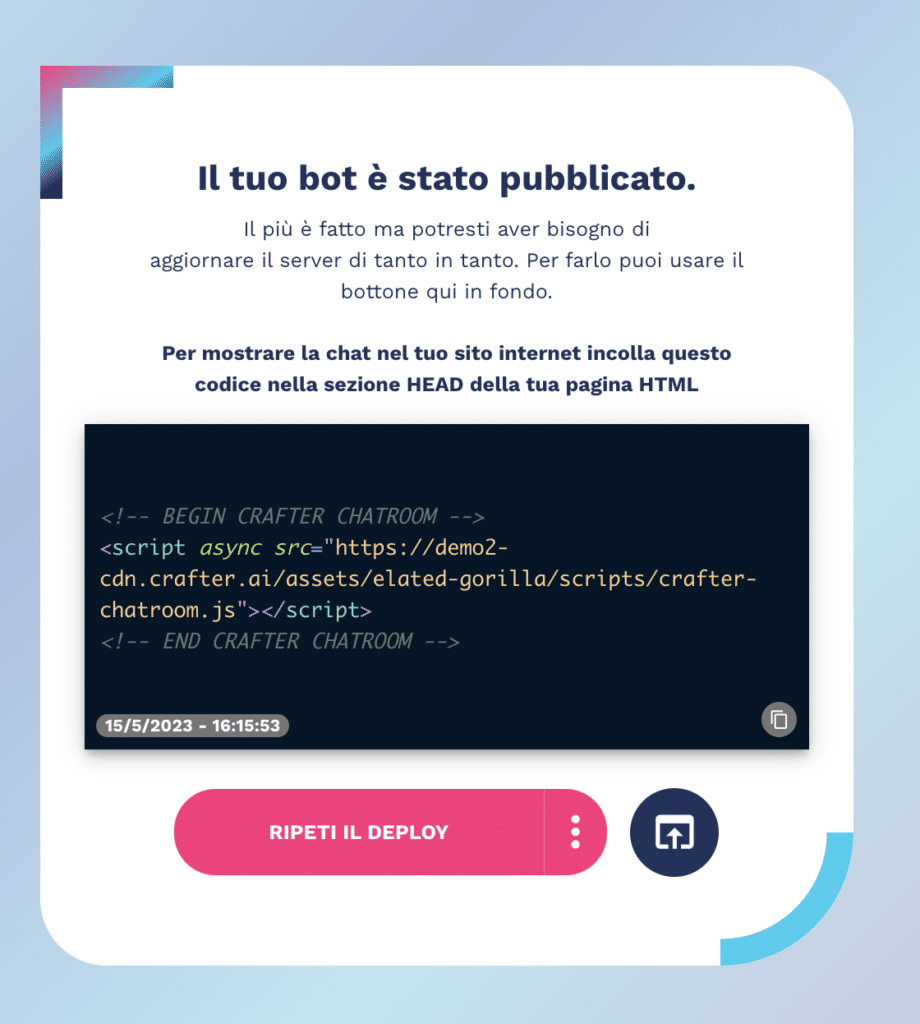
To integrate your chatbot within your mobile application, just insert the script tag provided by the platform, at the end of the deployment phase, within the web view that will host your bot’s chatroom.