Click on the three dots button from the bot’s home screen.

A sub-menu will open: click on the analytics icon highlighted in the image below:
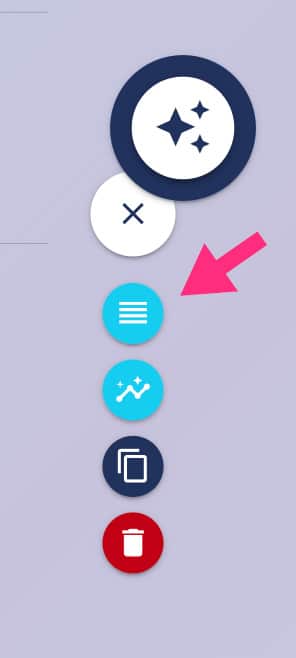
Within the Analytics screen, click on the “Transcripts” tab and select a desired period of time from the calendar on the left. This will return the list of conversations happened in that certain period of time.
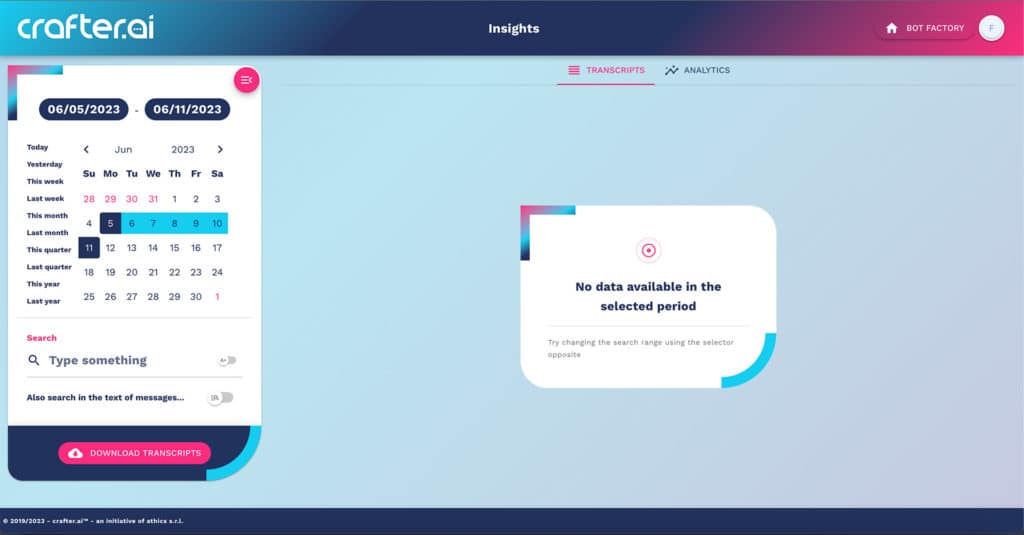
If your bot has just been created, you won’t see any trascript at your first log in.
Interact with your bot to generate conversations to get transcript examples.
