Once you have enabled the handover module on your chatbot, split your screen into two windows.
Open the page of our platform that hosts your bot, by clicking on the button in the deployment phase, as shown in the figure:
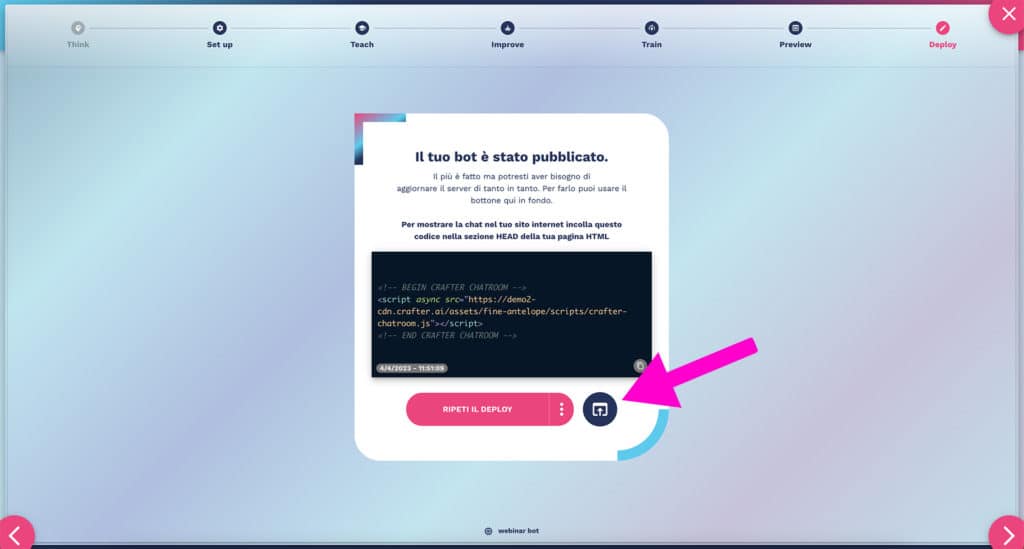
In another browser tab, open the handover wizard of your chatbot by accessing your profile tab, as shown in the figure:

Tile two windows as shown in the image below:
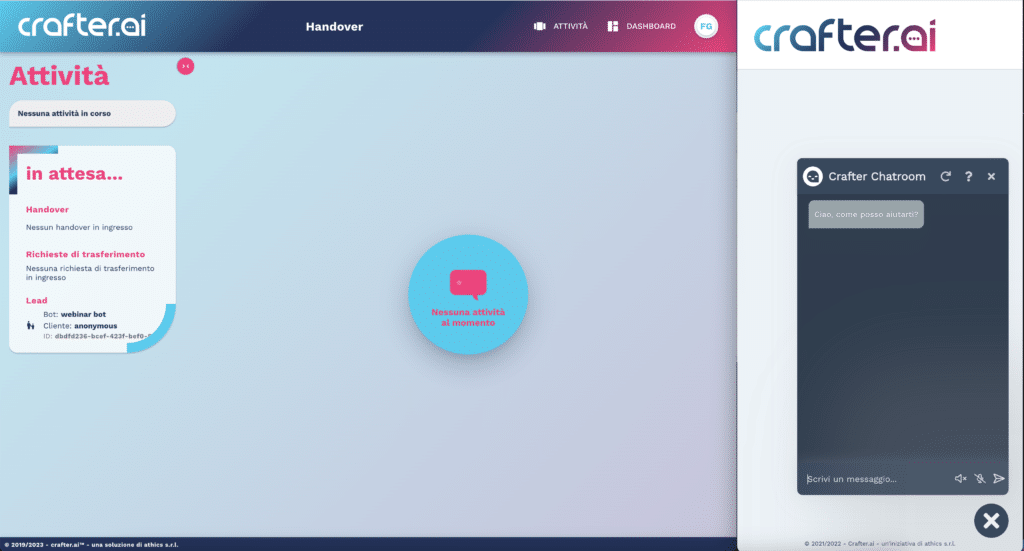
In the chatroom window ask the bot: “I would like to speak with an operator”
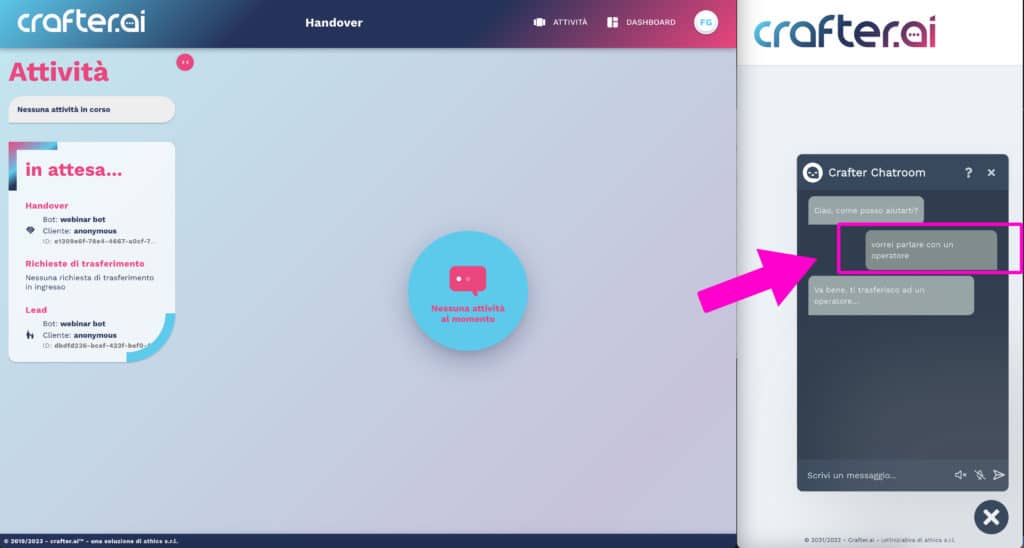
The handover wizard will notify you of a pending request, producing a sound notification:
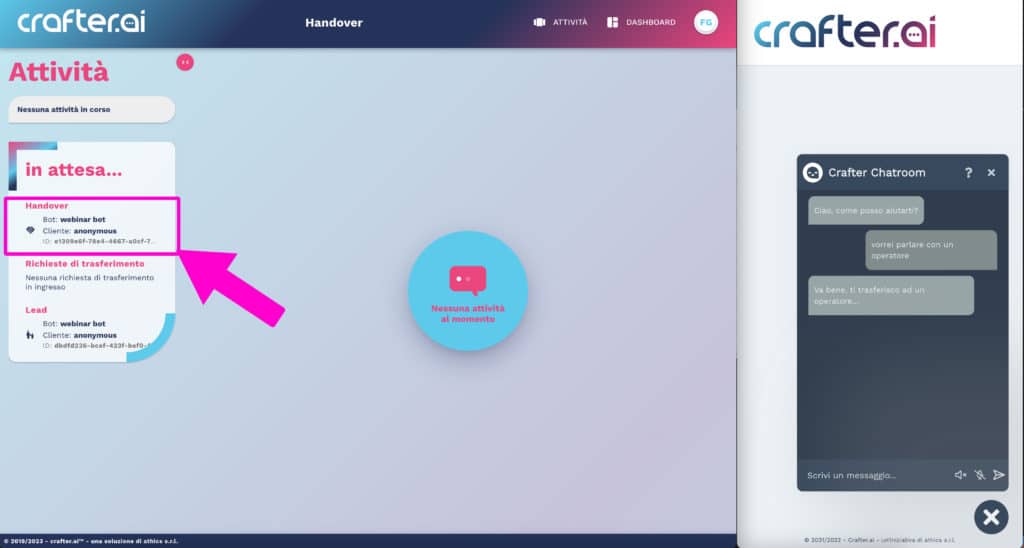
Click on the notification to take over the request:
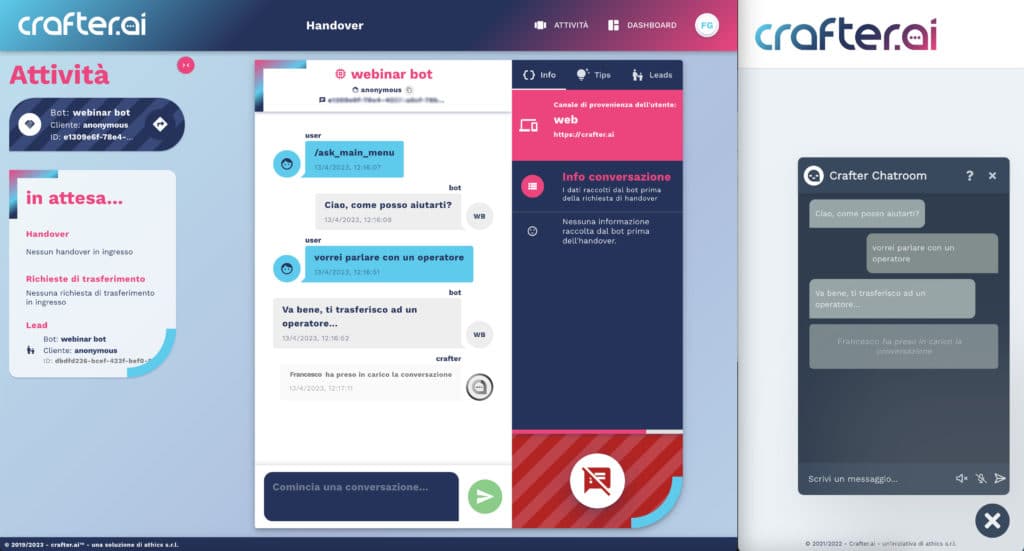
Simulate the conversation with the operator, to explore all the features.
