The teach phase is the configurator phase of the crafter.ai platform where you can teach your bot (bot knowledge base) all the information needed to correctly answer questions and complete its objectives.
The Teach survey is composed of a pre-set part called “basic expertise (survey)” where you can modify the bot’s answers, the “custom expertise (Q&A)” part is where you can insert all your information that the bot will have to be able to answer (NB: this will appear the first time you manually upload the knowledge base by clicking on the “+” button) and the “Uploaded files” part where you can insert your documents and use the RAG technology.
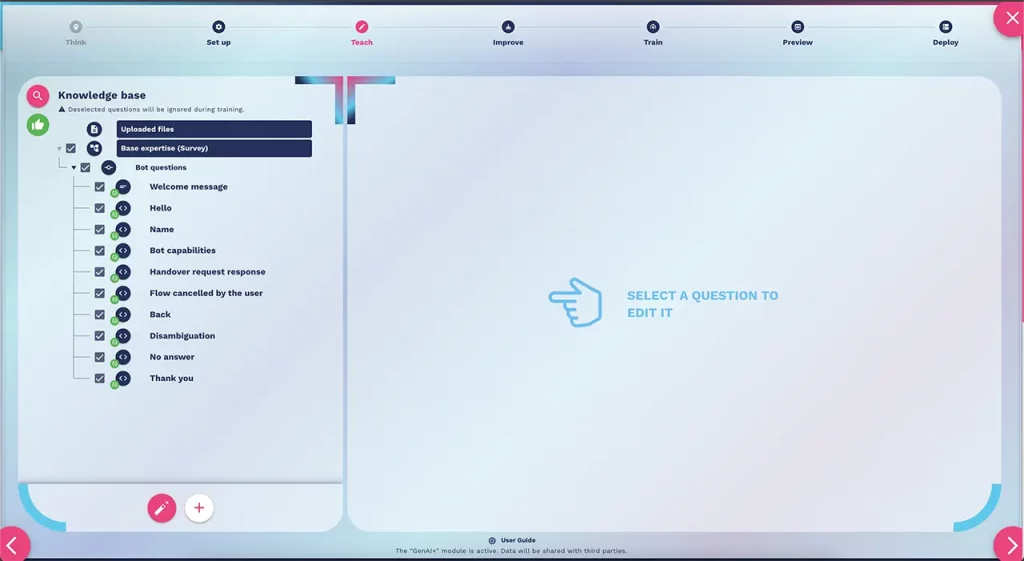
PRE-COMPILED KNOWLEDGE base
In this area you will find a series of pre-filled questions that are used for the basic functioning of the bot (you can edit them at any time).
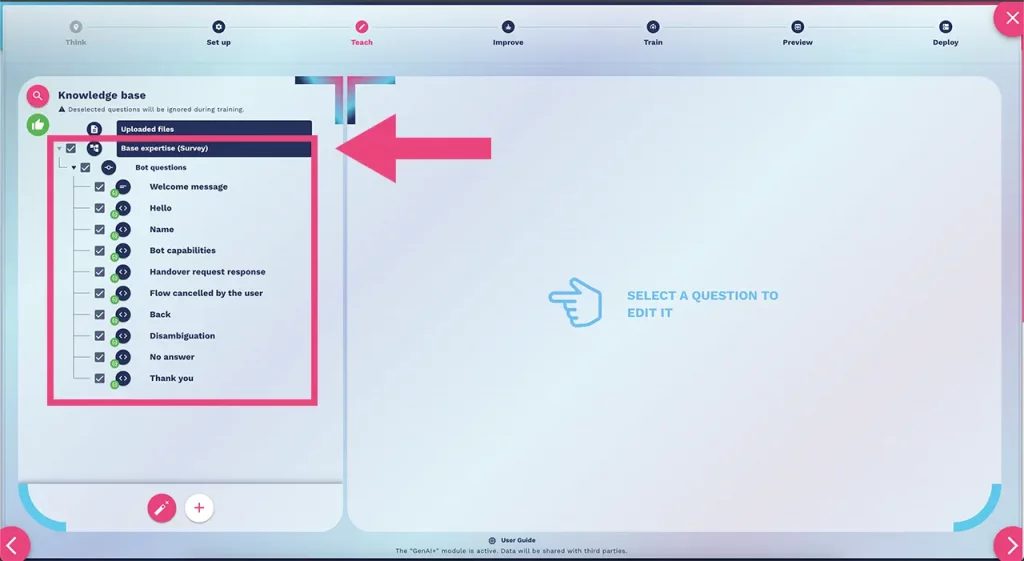
Just click on the name of the skill and edit the text as you like:
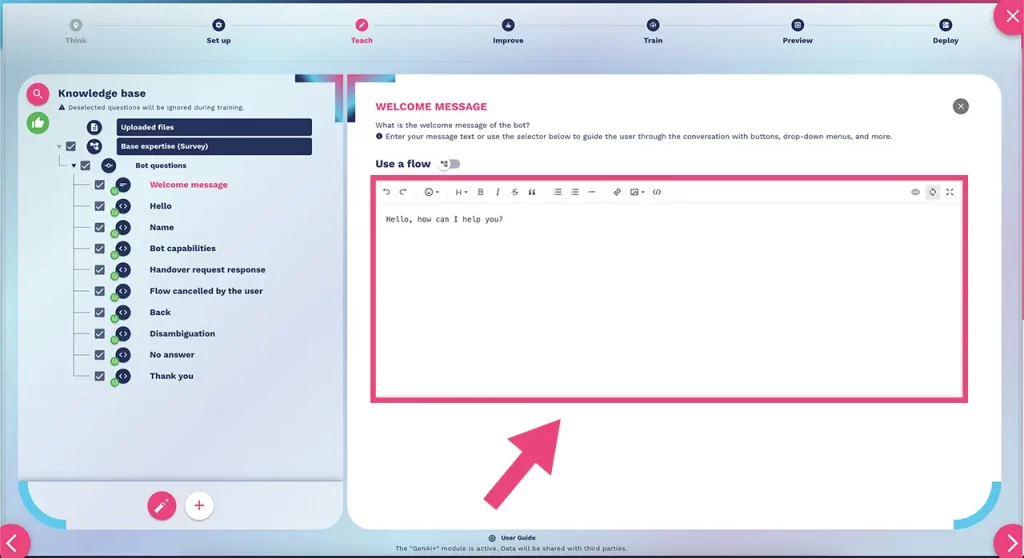
The “Welcome” Basic expertise can be modified to start a customized flow (for example to add start buttons, request user information and much more, see the chapter on how to modify the chatbot’s initial message).
USE YOUR DOCUMENTS
The first method is to use the RAG functionality directly (teach the AI agent directly with your documents).
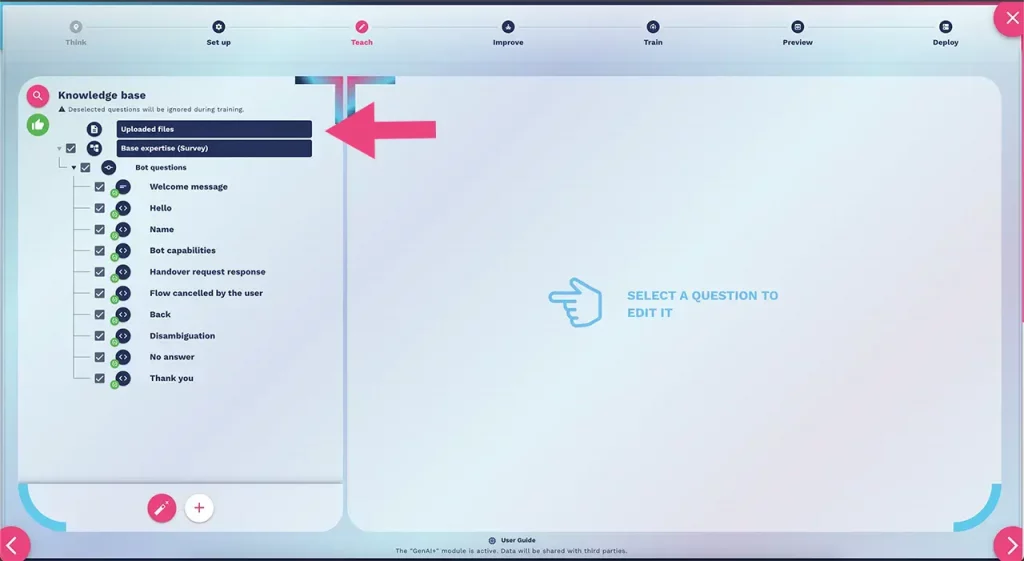
Read the chapter dedicated to RAG to understand how to extend the chatbot’s knowledge base using your documents.
LOADING THE KNOWLEDGE BASE MANUALLY
The second method is to manually upload your information by clicking on the “+” button at the bottom left.
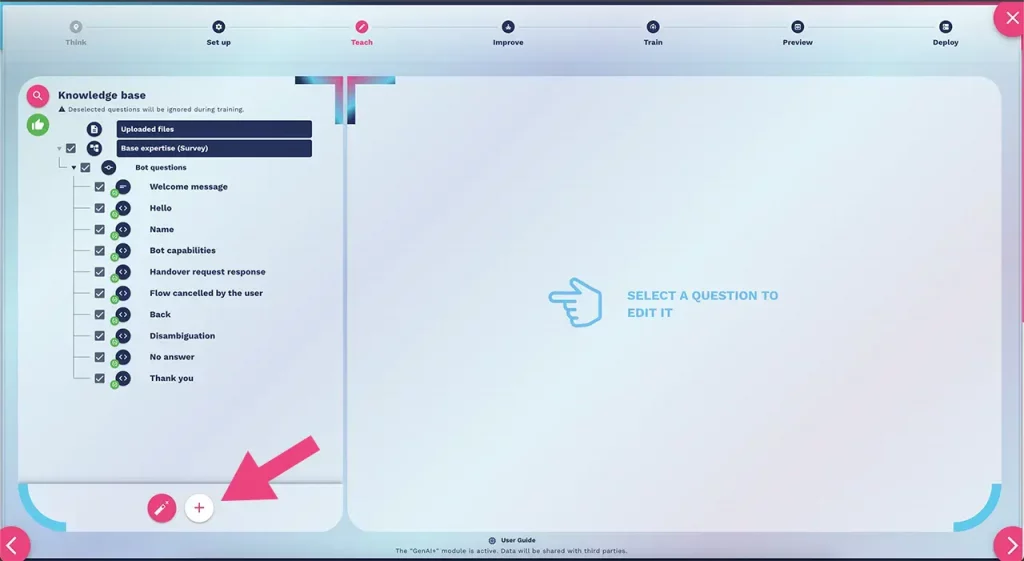
An editing window will then open where you can enter your information:
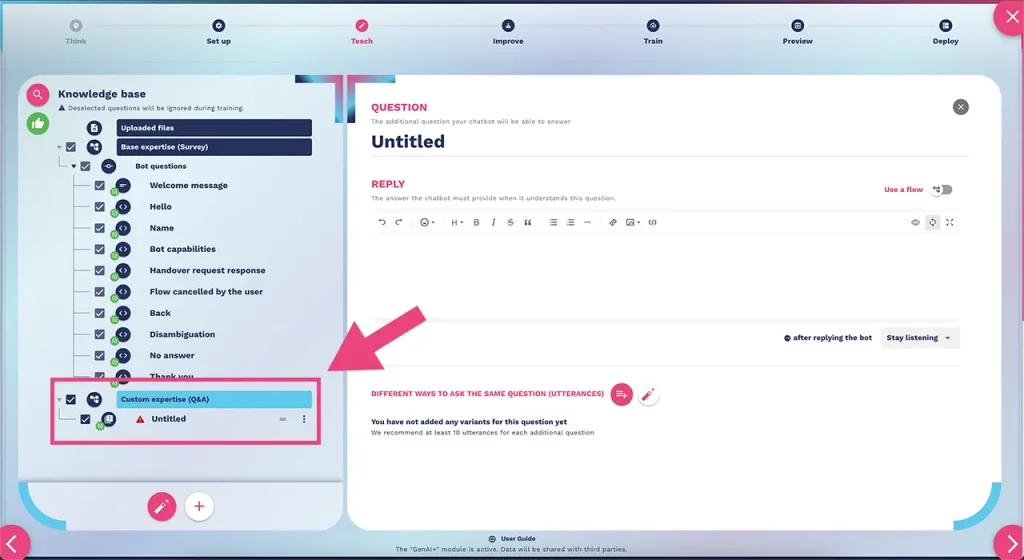
You will notice that the “custom expertise (Q&A)” section will be added as an “untitled” question.
Rename the question, write an answer and add question variations to proceed to completion (add at least 5 question variations that users will use to request this information) as shown in the image below:
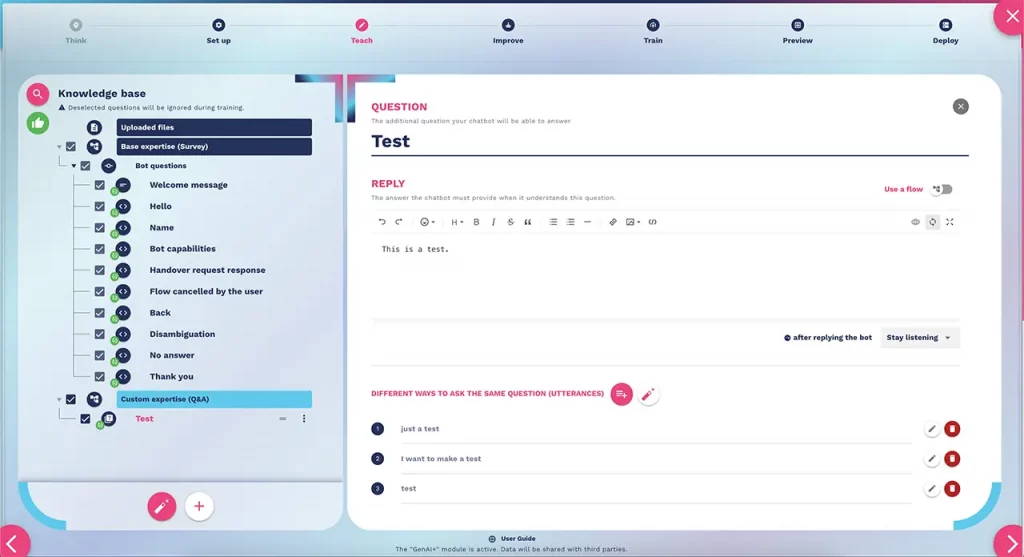
By clicking the magic wand button, the system automatically generates different ways to ask the same question based on the title and the answer you provided (always check that the generative AI has done a good job).
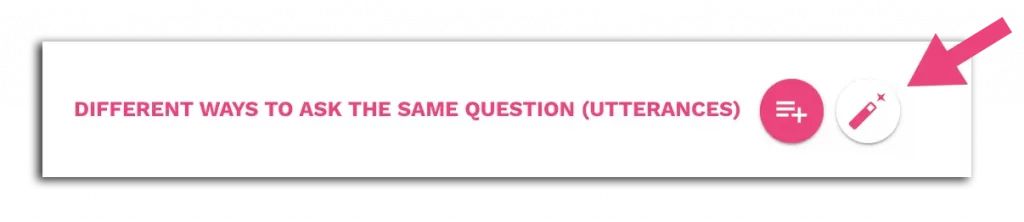
NB: the Different ways to ask the same question (utterances) are used by our system to train the knowledge base at best without creating disambiguations especially if you want to create complex systems that use flows. Contact us to receive more information on our hybrid technology LLM / RAG / machine learning / flows and rules.
knowledge base generator
The last method is to use the knowledge base factory by clicking on the “Magic wand” button at the bottom left:
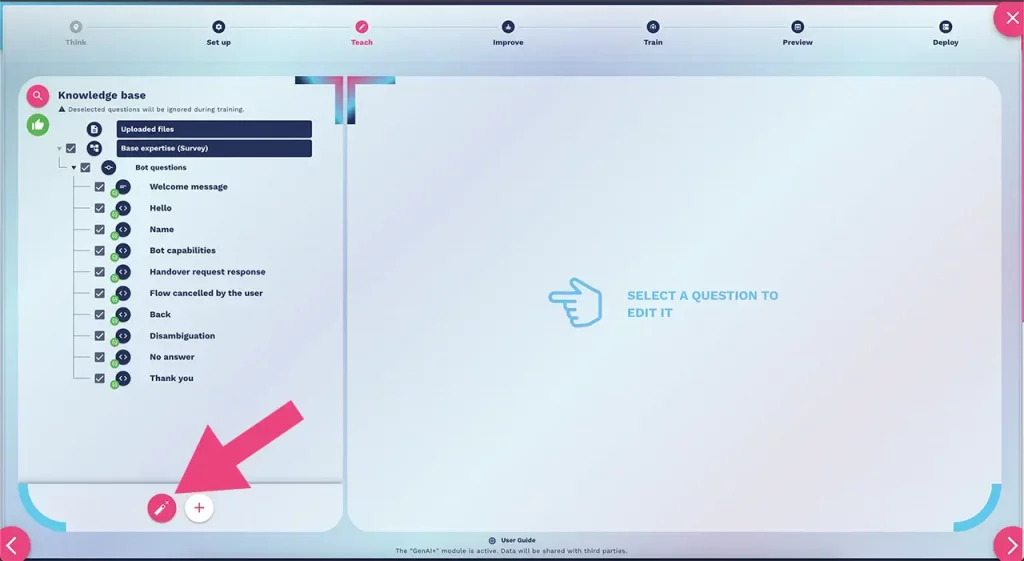
This platform tool allows you to add custom skills automatically using:
- Prompt (In this section you can describe what is the job or role of the chatbot in your company.
For example, you can give the chatbot an overview of your company, what are your expectations from the chatbot or how it should interact with customers.) - Text (In this section you can enter any text which will be used to generate additional questions.
For example, you can describe one or more products or you can give an overview of how the company handles its customers via the customer care service.) - Files (In this section you can upload a file to extract text which will be used to generate the additional questions.
For example, the file can contain a list of product descriptions (name, price etc.) or it can contain an overview of how the company handles its customers via the customer care service.) - Url of your website (In this section you can specify one or more web pages that will be analyzed for text which will be used to generate the additional questions. Press the “Manage URLs” button to add one or more web pages and then press the “Analyze web pages” button. After the pages are done being analyzed, you can modify the extracted text if you wish.)
This information will be used to generate additional questions (custom expertise Q&A).
Read the chapter dedicated to the knowledge base factory to learn how to expand the bot knowledge base via prompts, by inserting a text, uploading a document or scanning your web pages.
