In the last step Bot Deploy of the crafter.ai platform you can put your chatbot online (deploy AI agents).
Once the testing phase is finished, move to the last tab.
First you will have to subscribe to our platform by clicking on the subscribe button as shown in the figure:
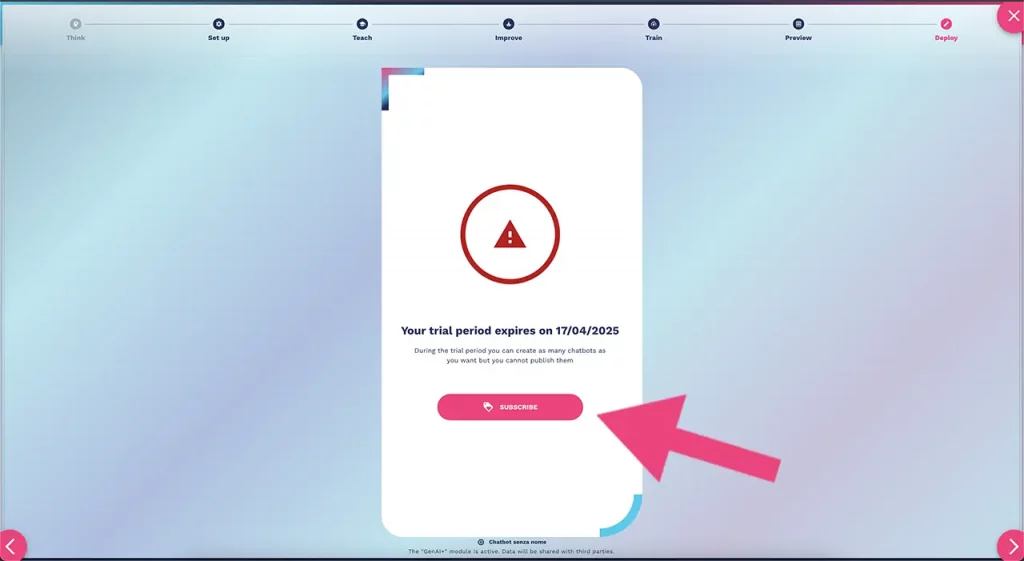
At this point a window will open to enter the billing information with the summary of the features you are purchasing.
Enter the requested data and click on “go to payment” to proceed with the deployment of the AI agent.
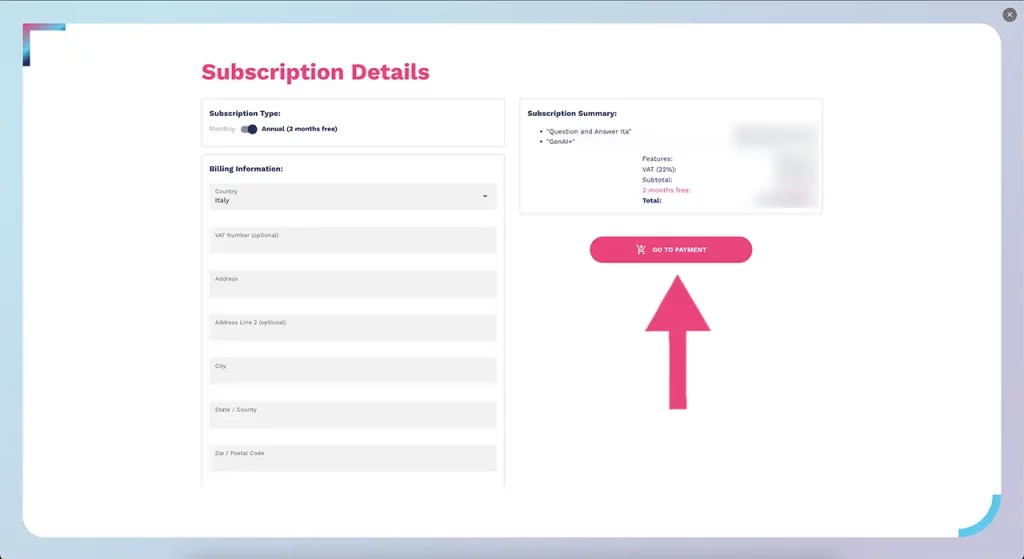
A Stripe window will open where you can enter your payment method (contact us if you need to set up a payment method other than credit card).
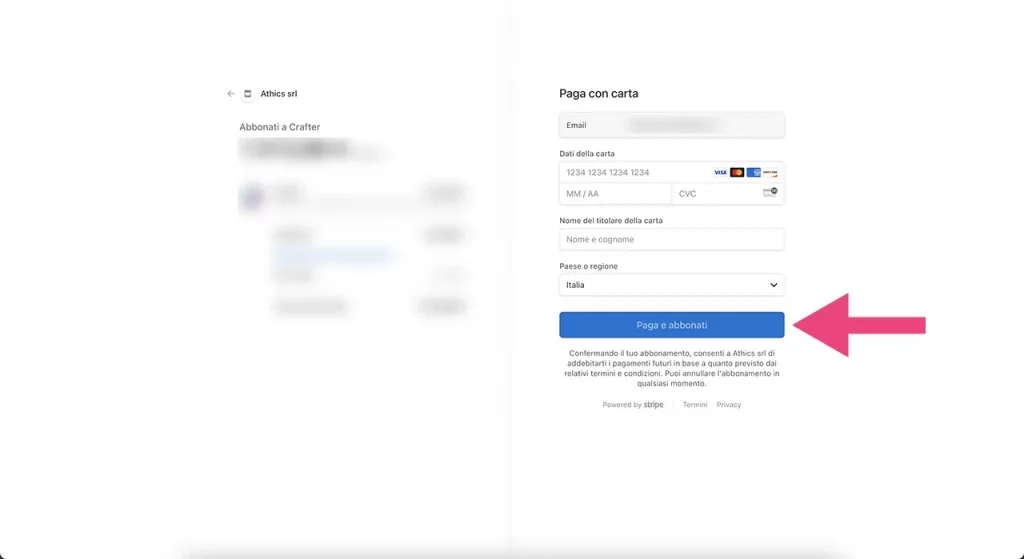
If the payment is successful you will be redirected back to the Deploy step where you can proceed to put your AI agents online.
Deploy AI Agents – how to go online
Click on the “deploy” button to start creating the server.
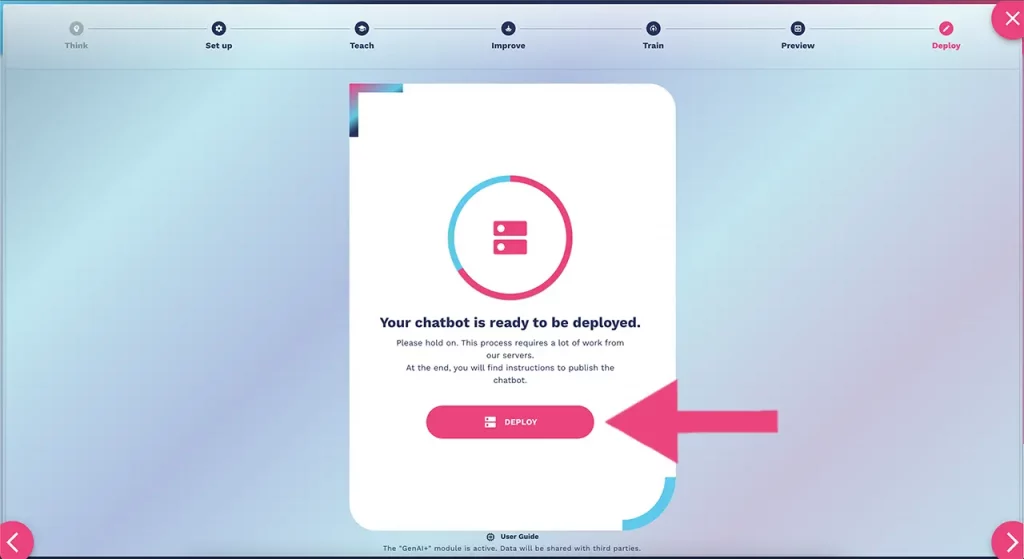
The creation process will take a few minutes (up to 20 minutes).
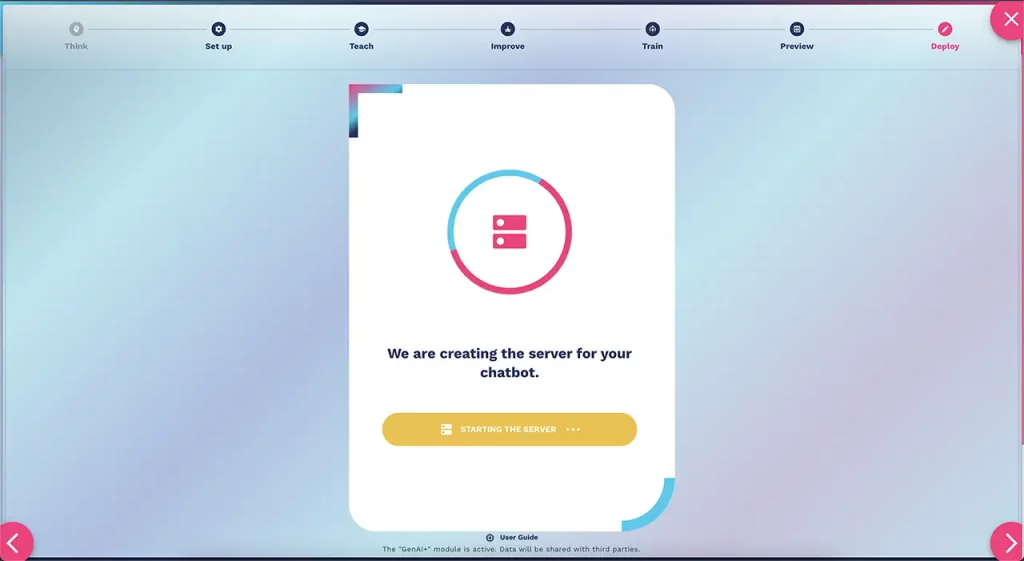
Once the server creation process is complete, the platform will return the code to be inserted in the field of the html pages where you want the bot’s chatroom to be displayed.
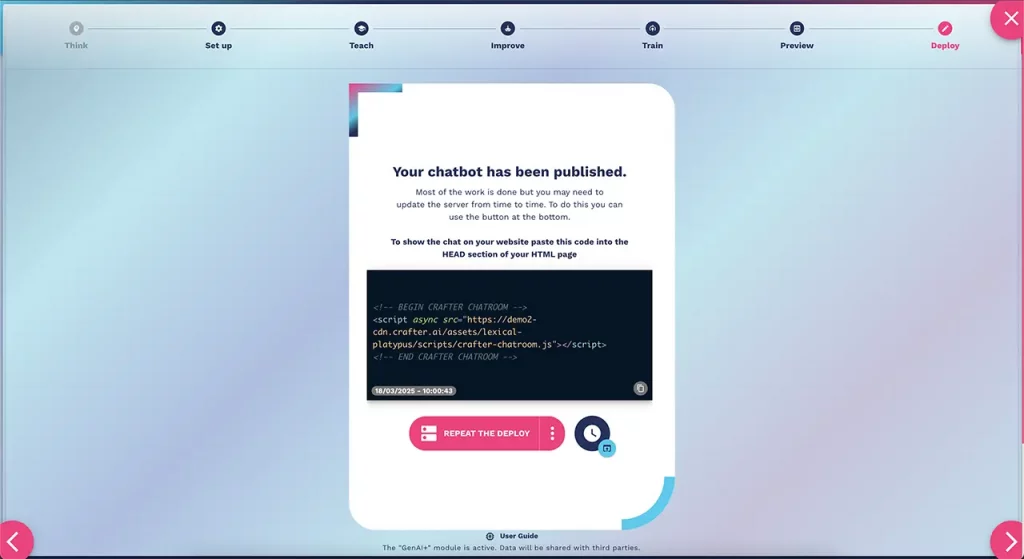
For future updates click on the 3 dots to see the 2 different update options.
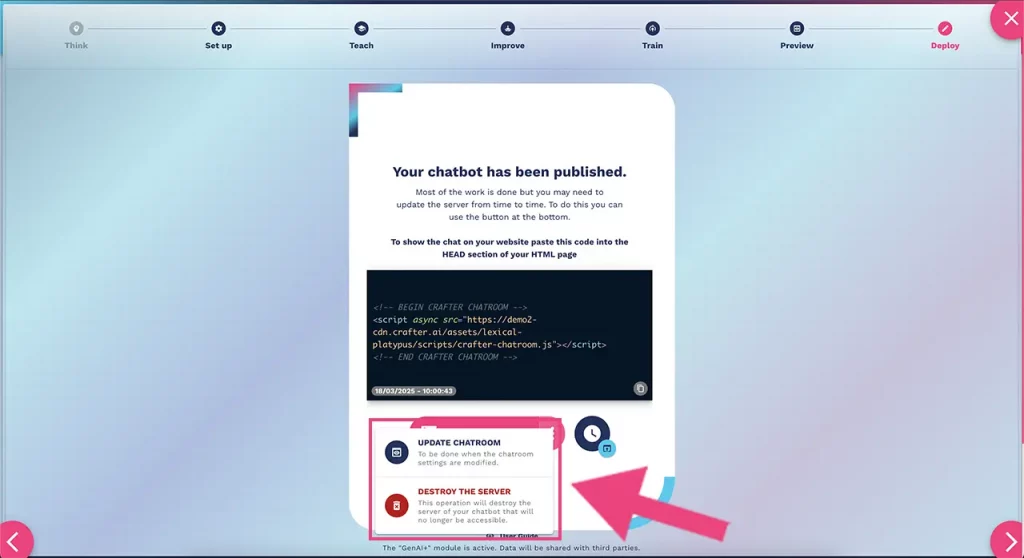
Update Chatroom: To be done when the chatroom settings are modified.
Destroy the server: This operation will destroy the server of your chatbot that will no longer be accessible.
In case of updates to the chatbot knowledge base the platform will directly present the “chatbot update “Update your chatbot” button, as shown in the figure:
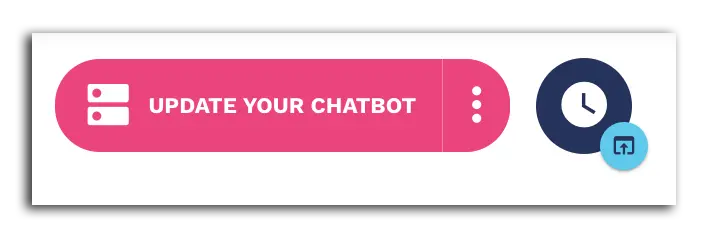
By clicking on the three dots you will notice the addition of a new menu item to update the models.
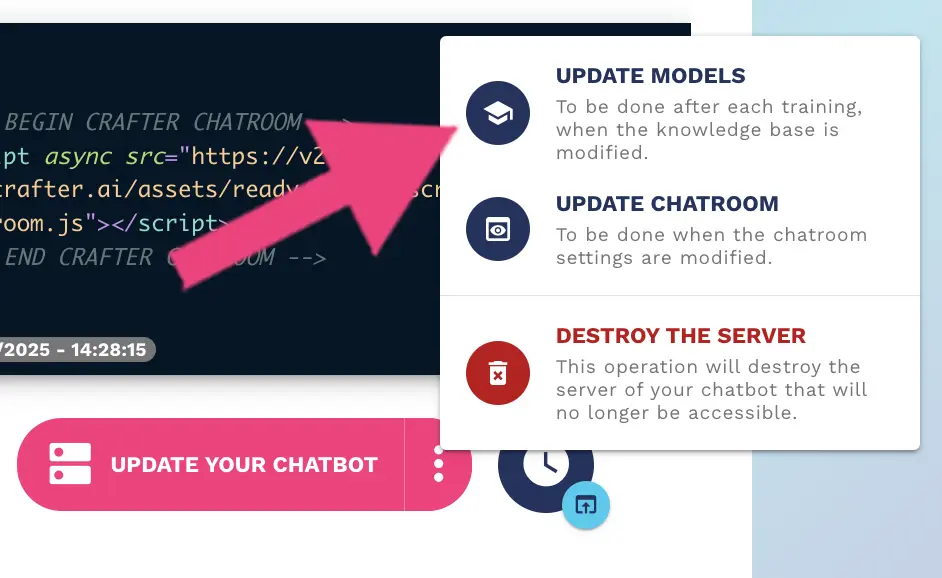
Update your chatbot: To be done after each training, when the knowledge base is modified.
Also by clicking on the clock icon it is possible to schedule the bot deployment at a specific day and time.
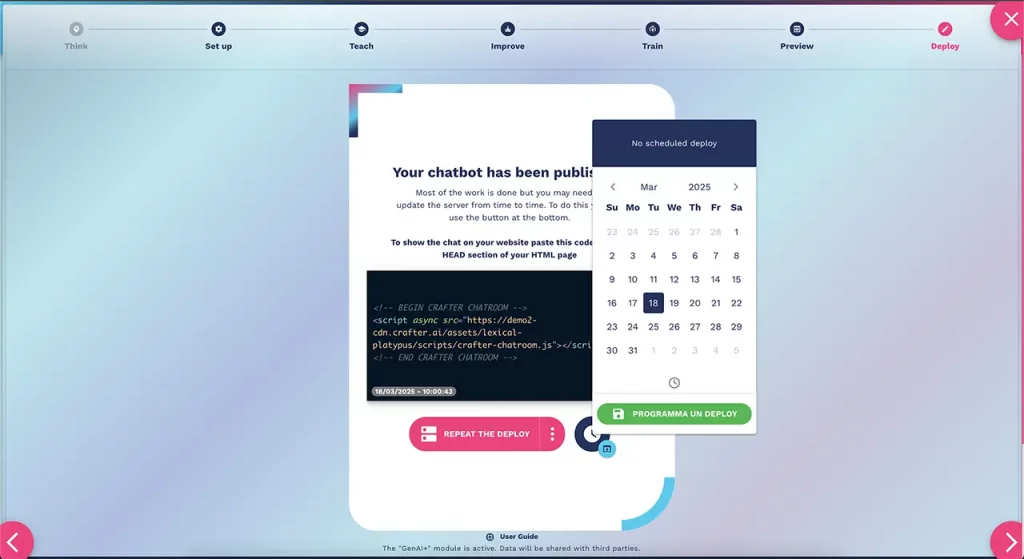
Finally, the last icon allows you to enter the testing area of the bot in production:
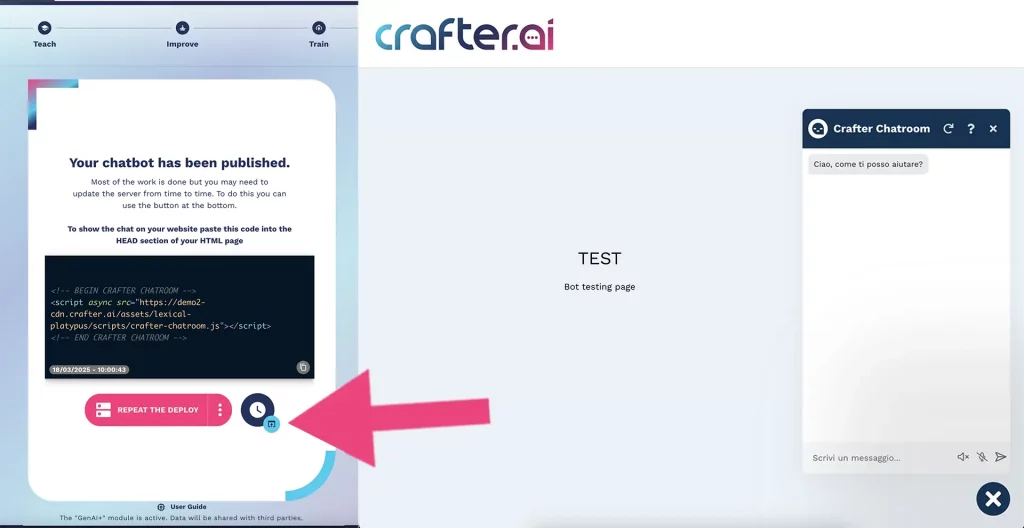
NB: by clicking on destroy the server, the bot will no longer be reachable in production but you will continue to have the information saved in crafter.ai. If you destroy the server we recommend to remove the script that you inserted in the section of the html pages that hosted the bot.
