With Crafter.ai you can create AI Agents with RAG technology that can retrieve the information present in your documents (pdf, doc, docx, csv and JSON).
Follow the procedure described below to understand how to do it.
Enter the platform and open the tab of an already created AI agent (alternatively create a new agent by clicking on the “+” button).
To start creating AI Agents with RAG technology, click on the box or on the “gear” icon.
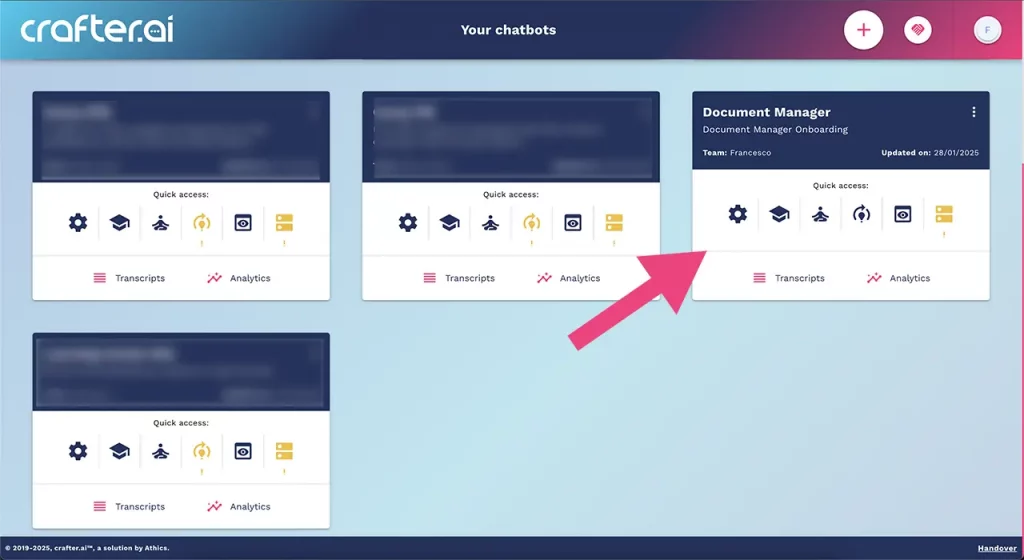
Once the work screen is open, activate the GenAI button as shown in the figure:
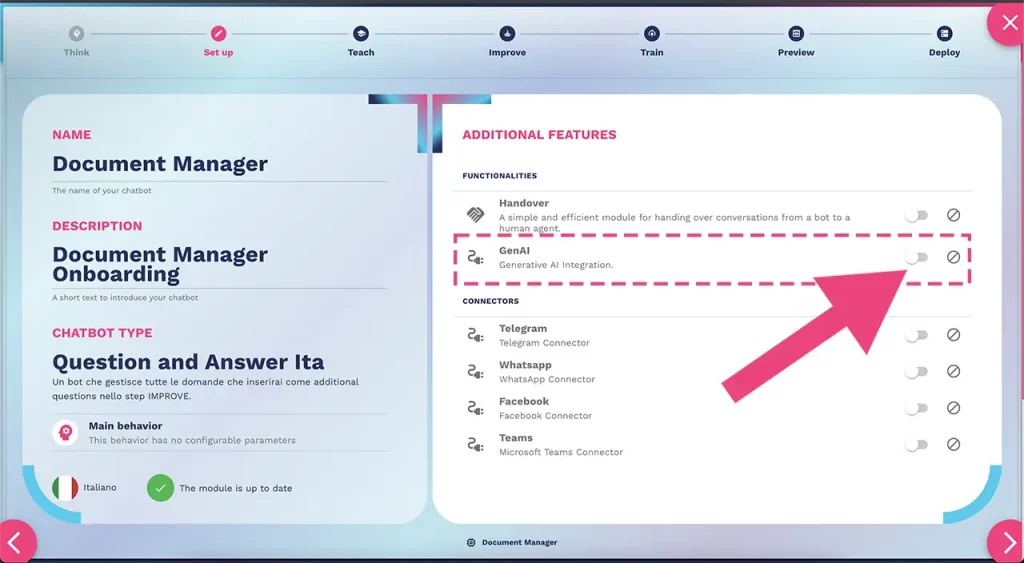
Now move to the Teach area of the platform and from the menu on the left of the screen, click on “Uploaded files” (or “Document Management” in the Italian language):
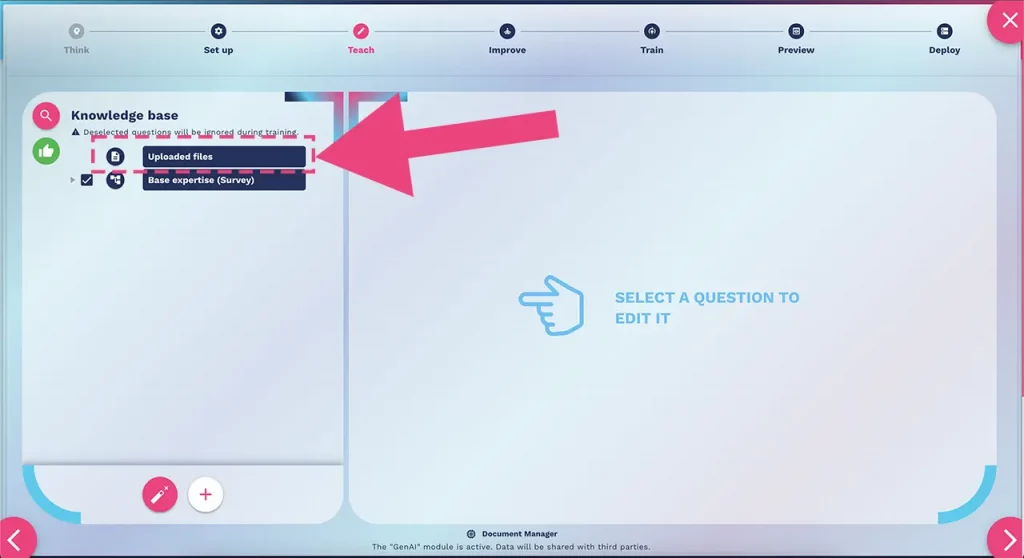
A window will open where you can upload your documents. Click on the “+” button as shown in the figure to upload your first file:
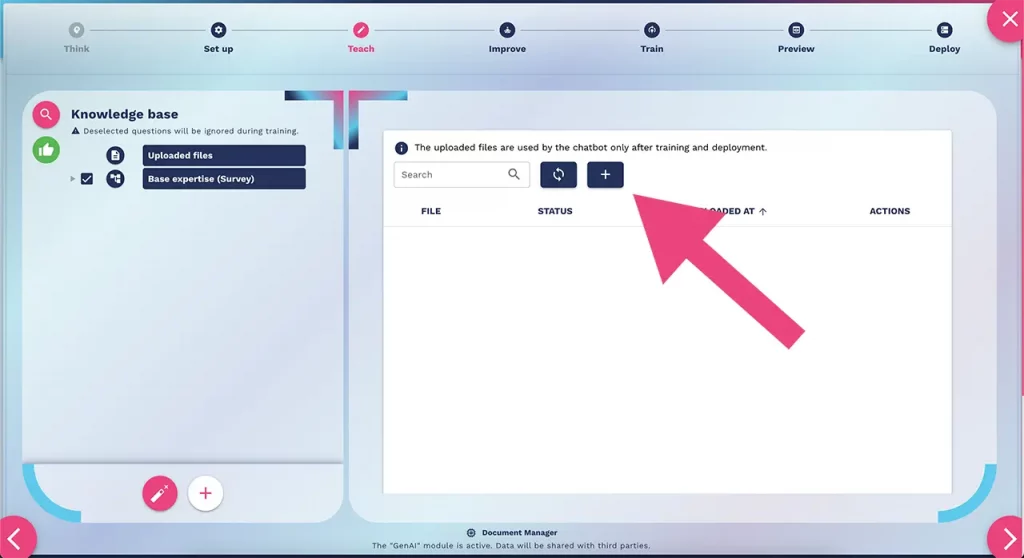
Select the documents to upload:
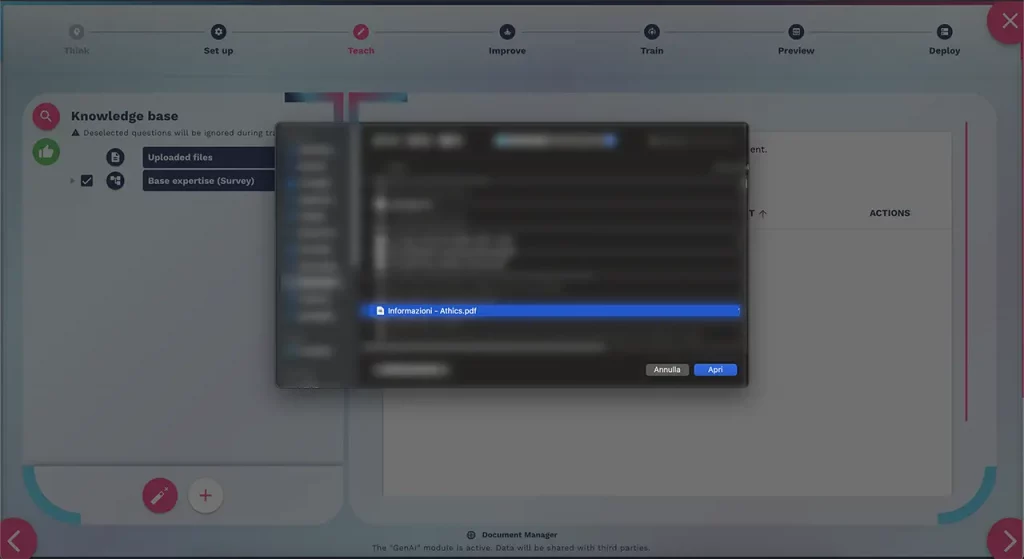
The platform will indicate that the document is being processed:
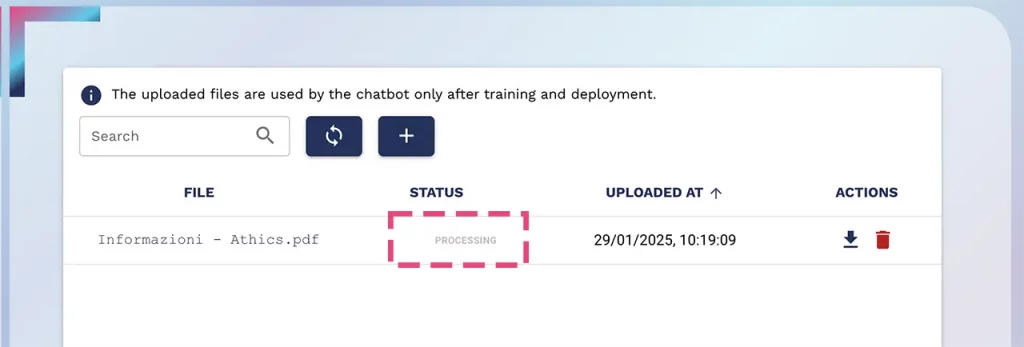
In a few moments, the document will be processed (within a few seconds or minutes, depending on the file size).
Once the upload is complete, the platform will change the document status from “processing” to “not trained”, indicating that the file has been correctly processed, but needs new training to be updated within the AI agent’s knowledge base.
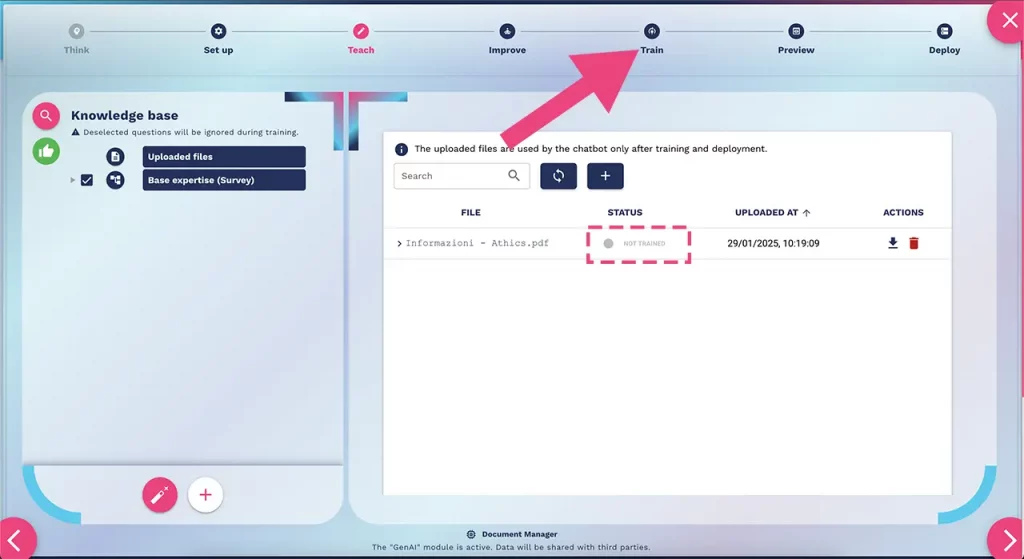
Move to the Train area and launch (or repeat) the training, as shown in the image below.
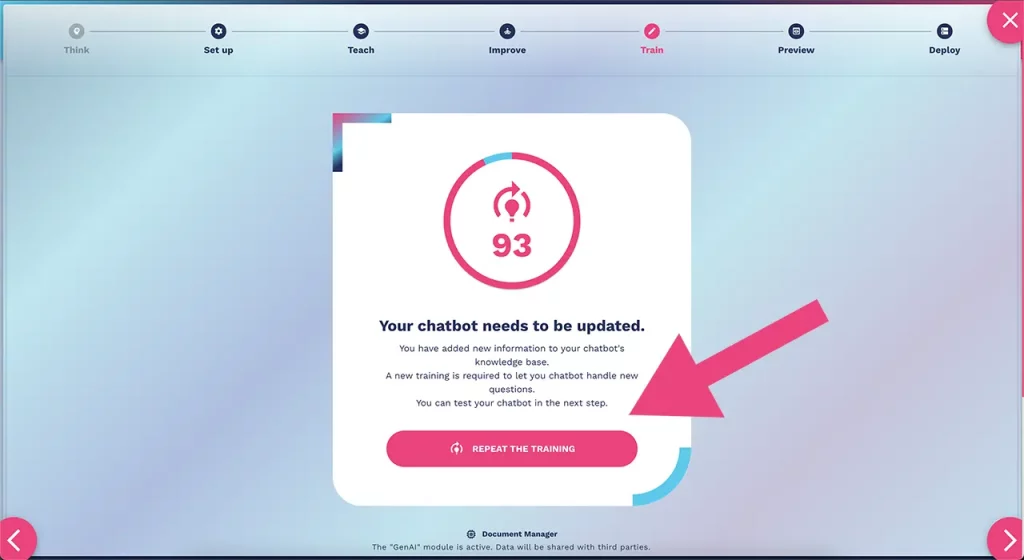
Once you have completed training and tested your AI agent, the platform will indicate the status “not deployed”, meaning that the AI agent has been trained, it is possible to test it in preview, but the information has not been updated in the knowledge base of the AI agent in production.
Move to the “Deploy” area to update the information of your AI agent already in production, or create the server to put it online.
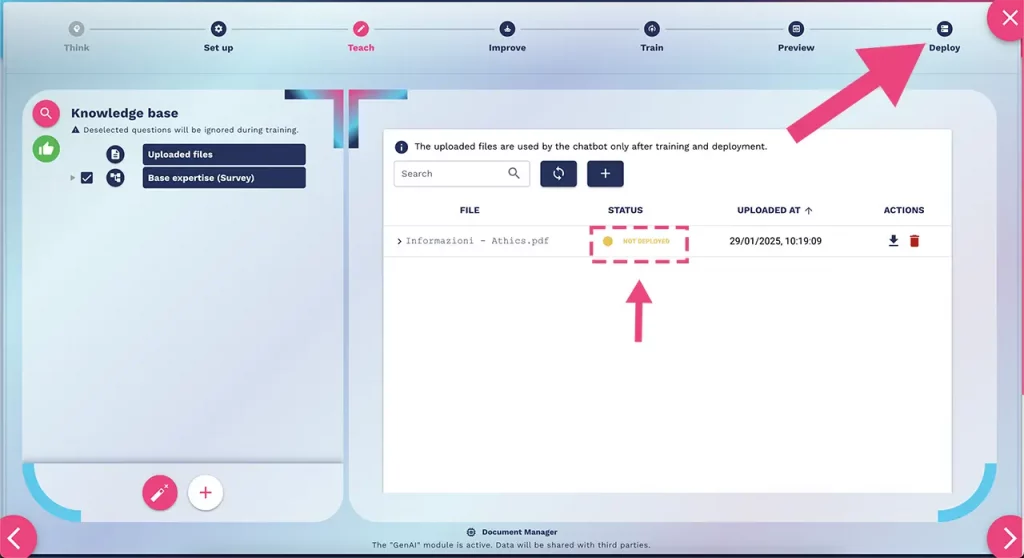
NB: the accepted files are: [.doc, .docx, .json, .md, .pdf, .pptx, .tex, .txt]
The maximum size for each file is 10Mb.
