You can add a new question manually or use Generative AI to get a list of questions that your chatbot can automatically answer.
You can expand your chatbot’s knowledge base with Generative AI.
Click the magic wand button as shown in the figure:
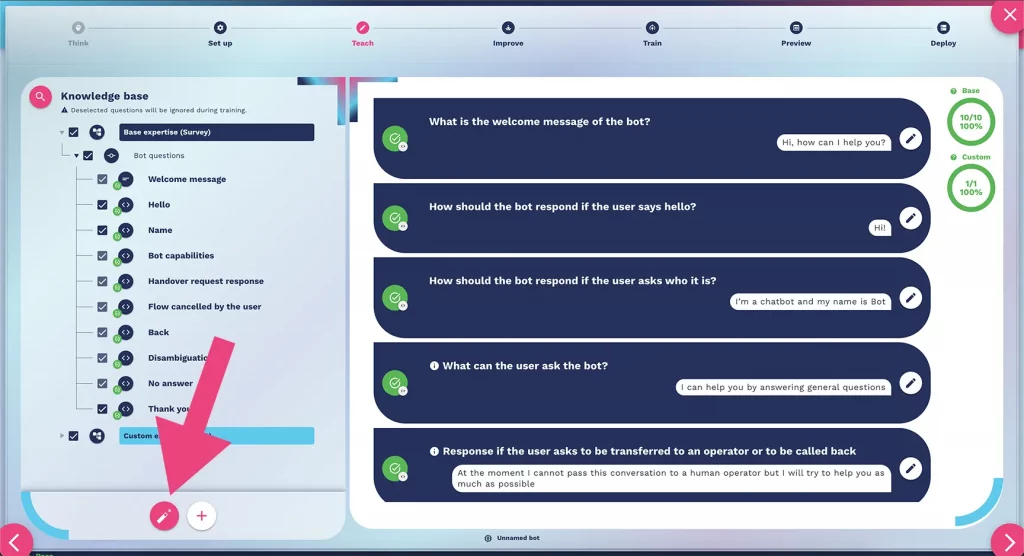
at this point you can expand the chatbot’s knowledge base automatically through various systems.
You can expand the knowledge base through prompts by assigning a role to the chatbot:
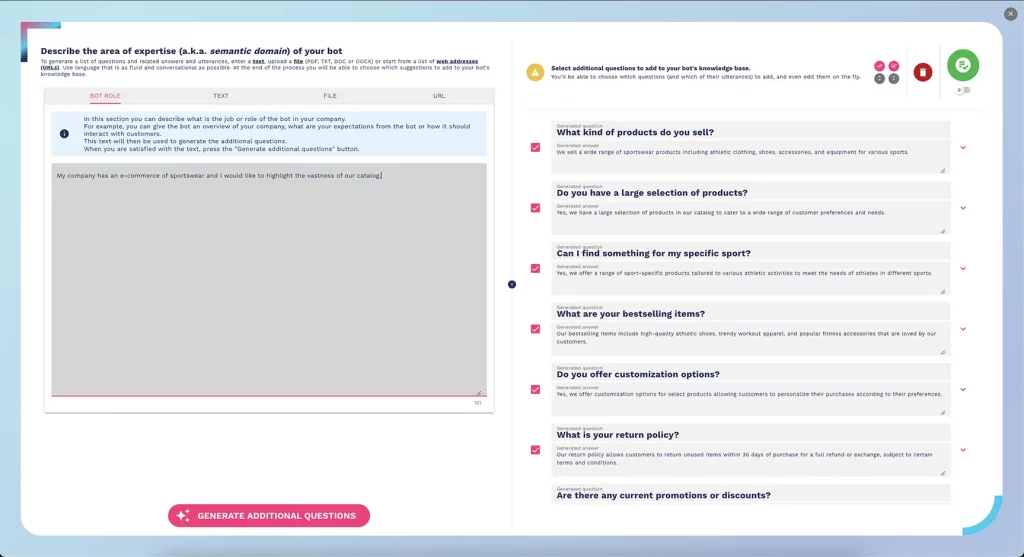
You can expand the knowledge base by adding new additional questions by copying text from a document directly into the text area:
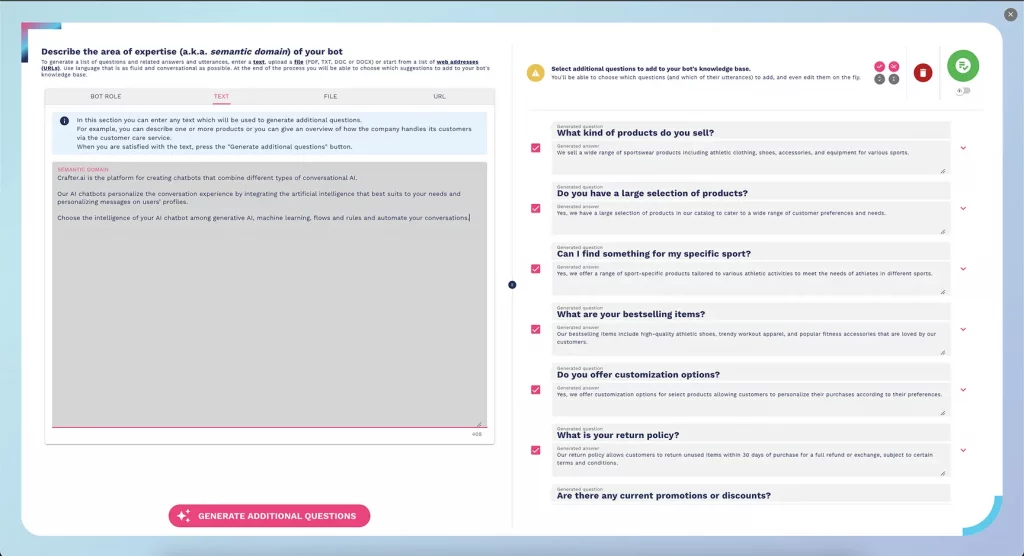
Select the “file” tab to add information to your chatbot by directly uploading a .pdf, .txt or a .doc or docx document as shown in the figure:

Alternatively, you can use your website pages to expand your chatbot’s knowledge using the last available tab, “url”.
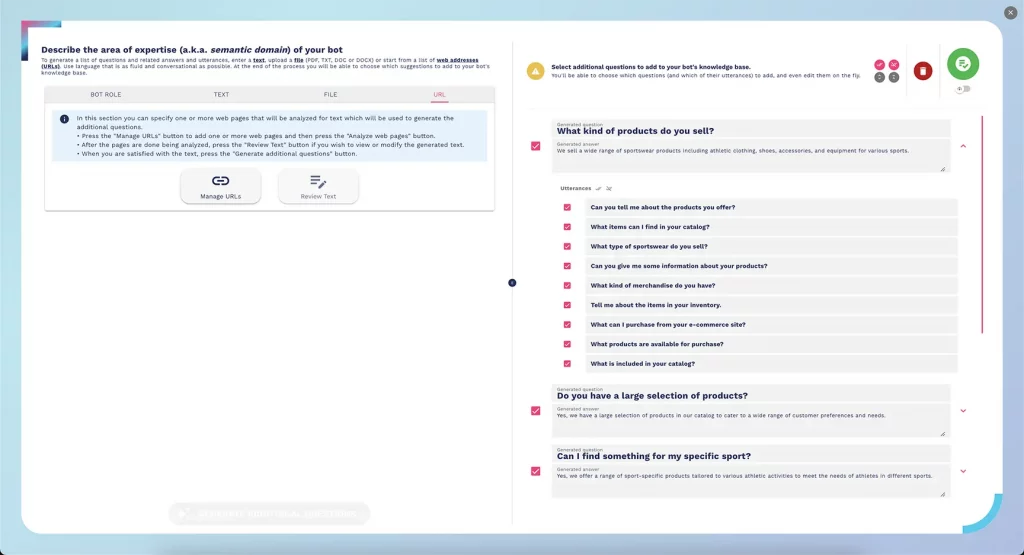
At this point select the questions you want to upload, save your work and close the window:
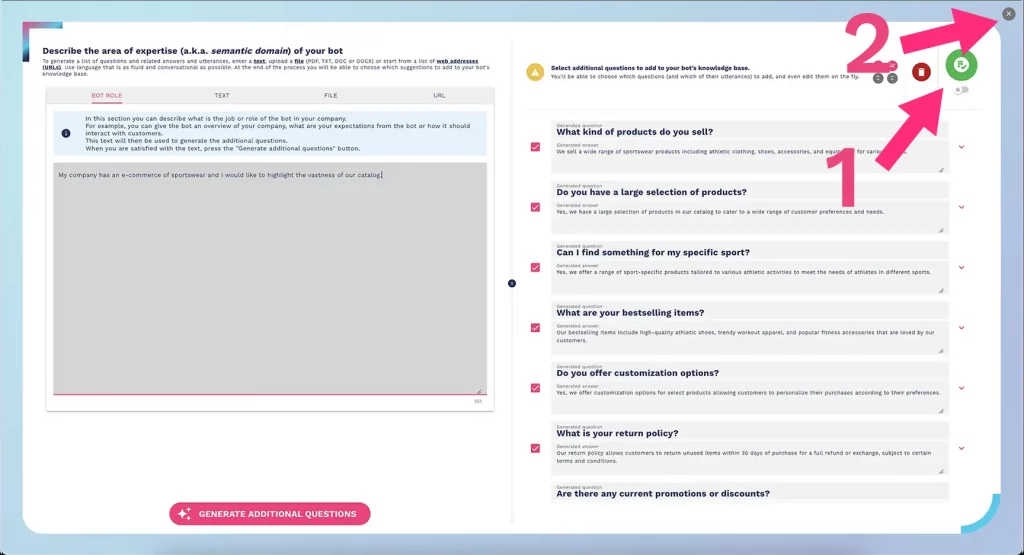
Alternatively, you can expand the knowledge base manually.
To add a new question manually, click on the “+” button, give a title to the question by typing in the “Title” field and enter the corresponding answer.
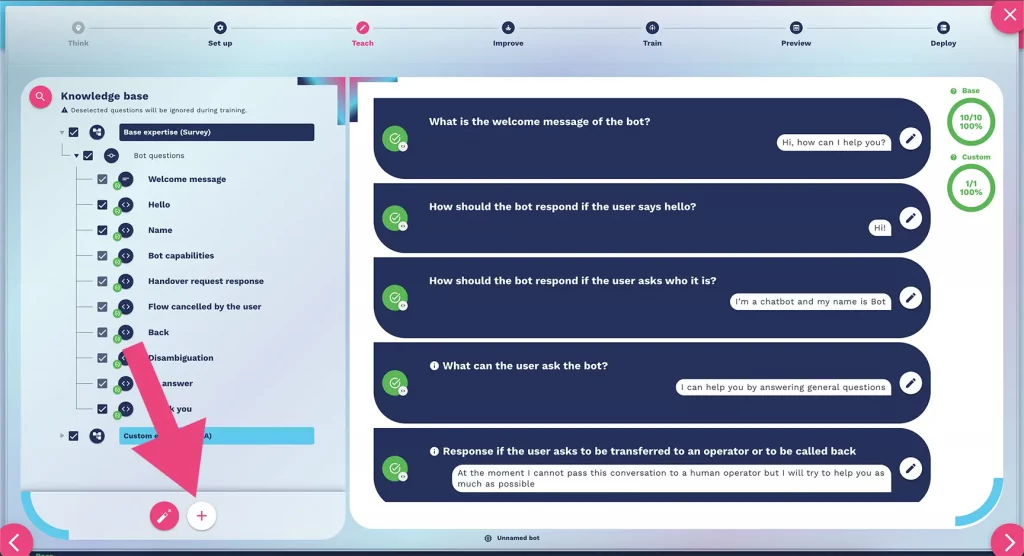
In the Question Variants field, enter all the possible variants (ways of asking that particular question). Again, you can decide whether to enter the variants manually, or ask openAI for help.
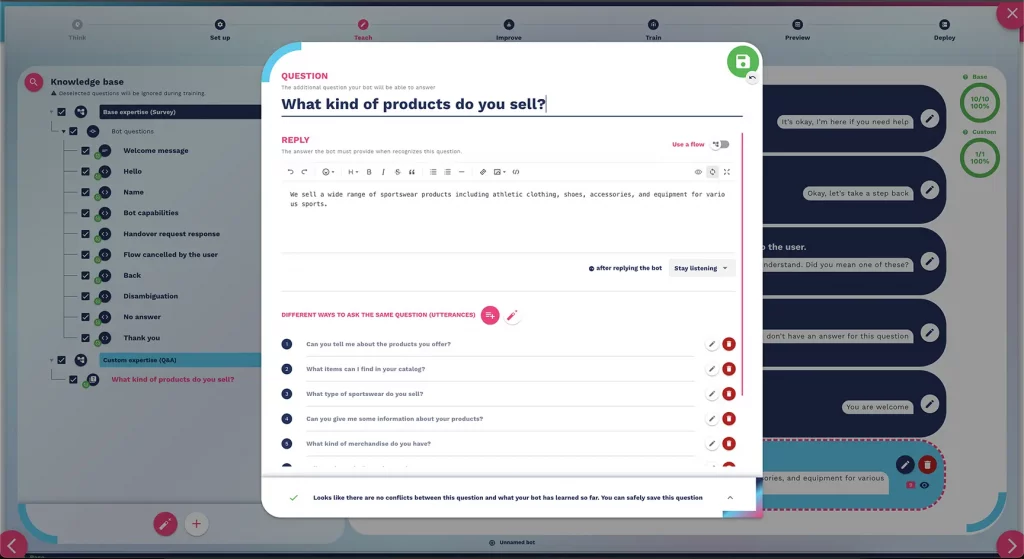
After saving your first additional question, the numbering will automatically update and your question will appear in the list of additional Q&As on the right.
