Should any additional question may be in conflict with other Q&A in the knowledge base, the crafter.ai platform will report a “possible conflict” message, as showed below:
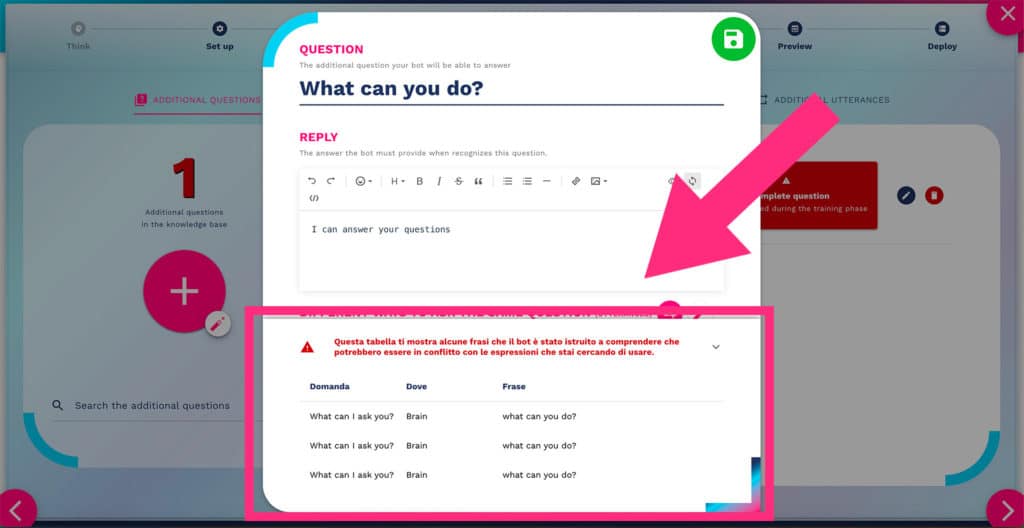
If this message is shown while adding a new additional question or utterance (variants of the question), it probably means that the information has already been entered.
NB: for optimal performance, insert only additional questions and utterances (variants of the user question) that do not report any conflict messages, as in the case below:
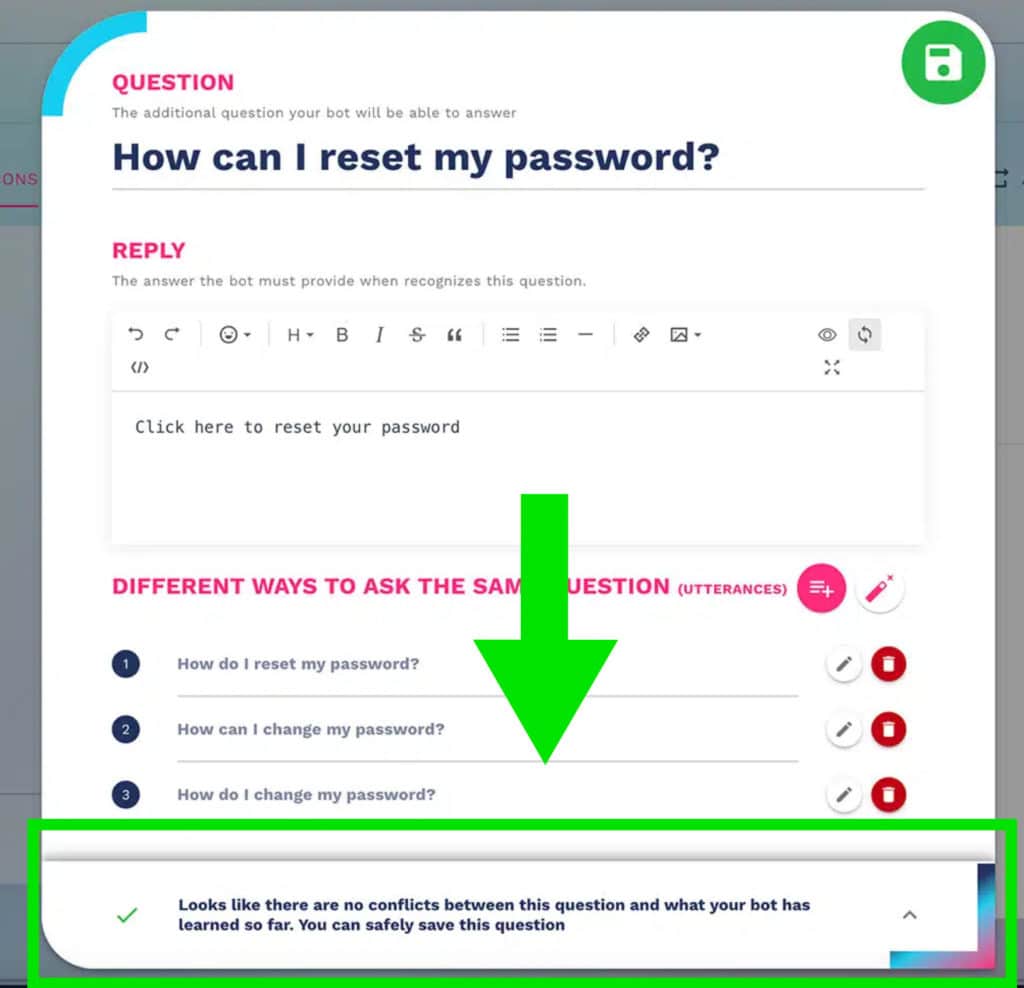
CHATBOT CONFLITS MANAGER
Alternatively, you can use the analysis tool for the entire knowledge base.
To start the analysis, go to the improve area of our platform and click on the “conflicts” tab as shown in the figure:
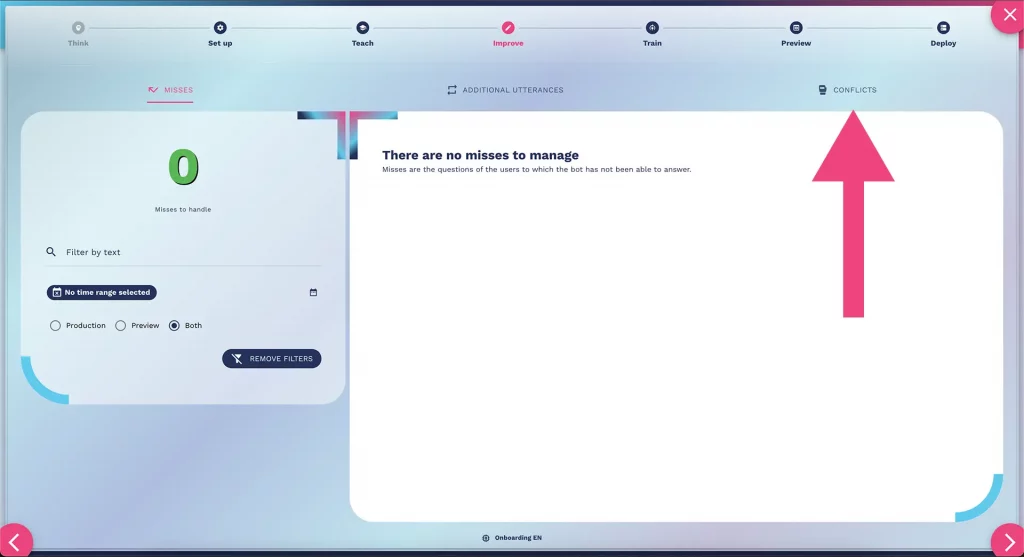
Start your knowledge base conflict analysis:
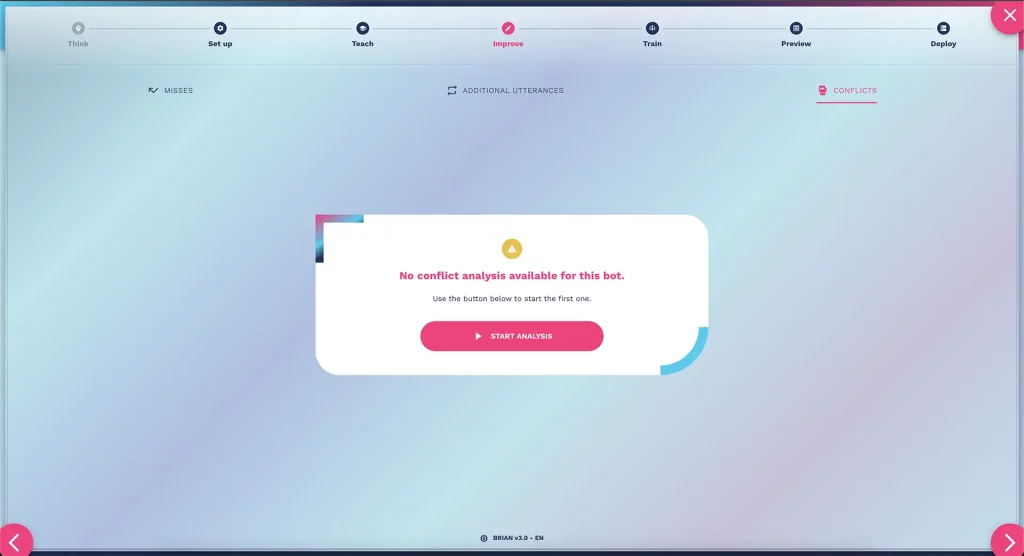
Wait for the results, it will take a few seconds or minutes in case of larger bots:
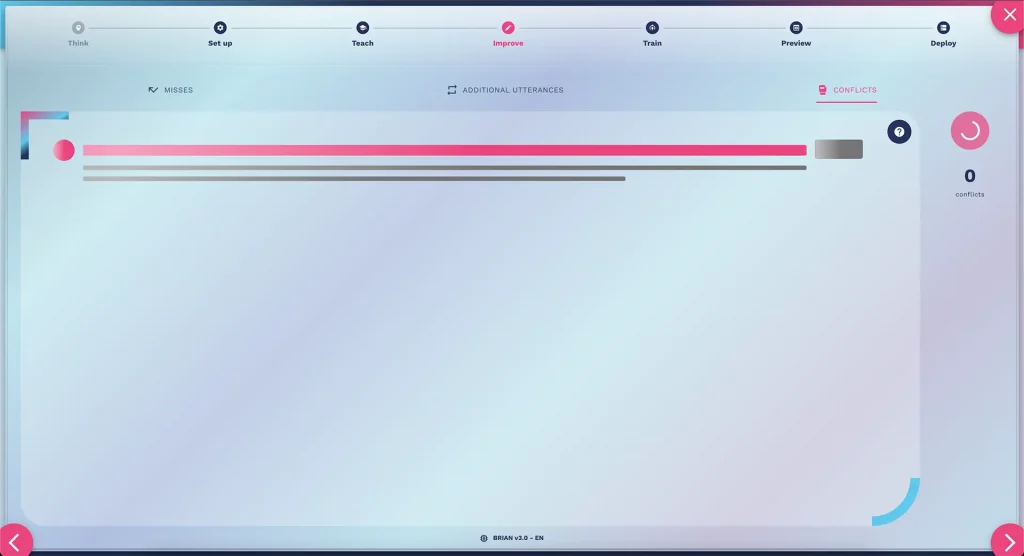
If you have done a good job, you will be notified that there are no conflicts and you can proceed with training the bot:
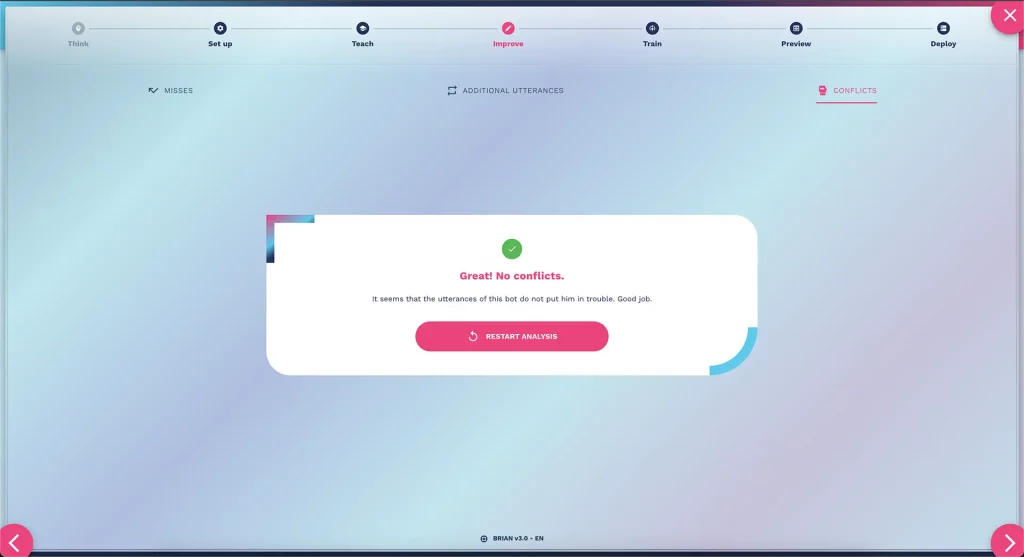
Otherwise, you will be notified of all the questions that the system has detected as conflicting with each other, as in the case described in the image below:
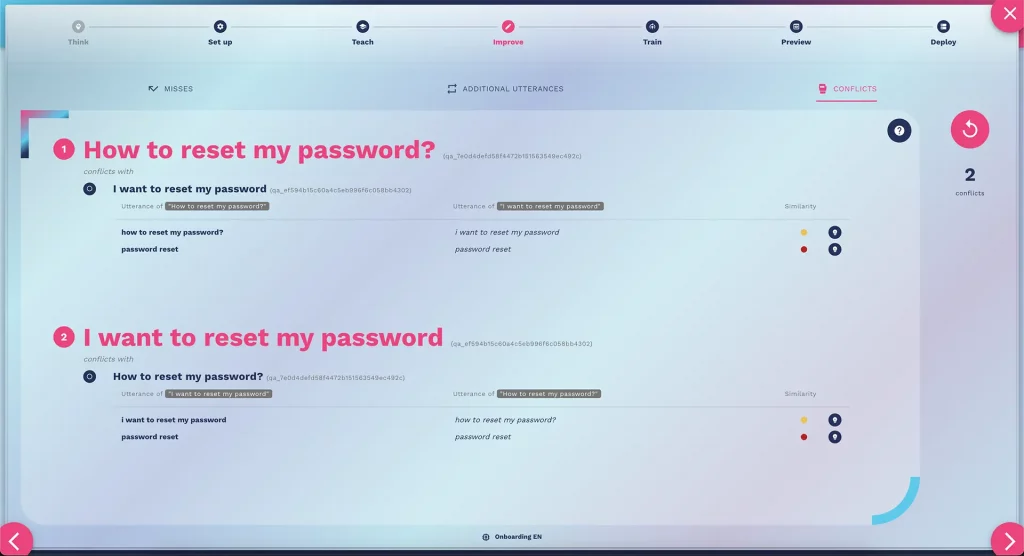
A quick way to get around this problem is to aggregate the texts that generated this report into a single question.
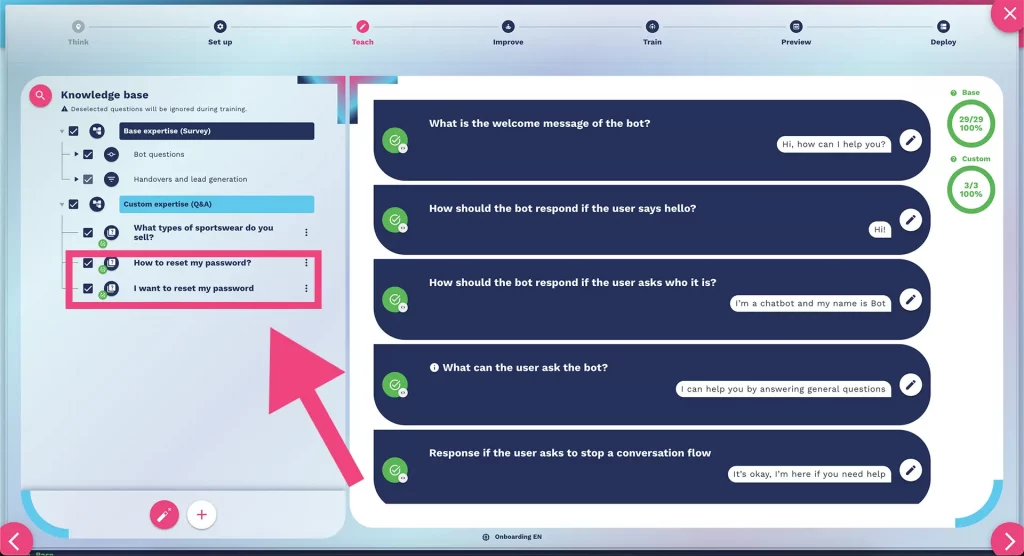
Don’t worry if your answers are too long, as generative AI will be able to retrieve only the information your user needs.
