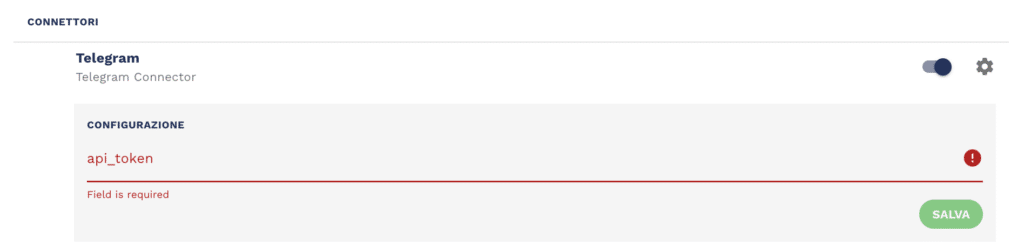To activate the Telegram channel, simply enter the API_Tokens provided by Telegram in the appropriate field within the platform connector.
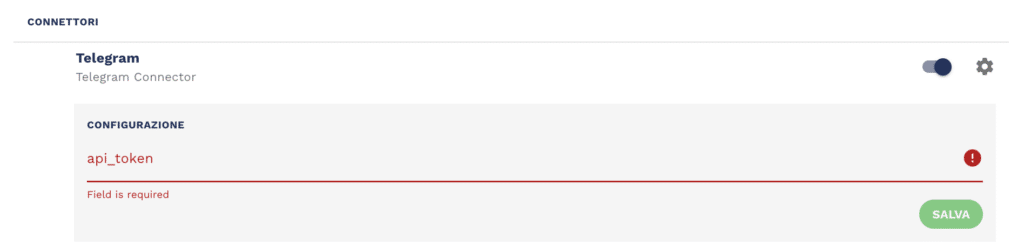
To activate the Telegram channel, simply enter the API_Tokens provided by Telegram in the appropriate field within the platform connector.