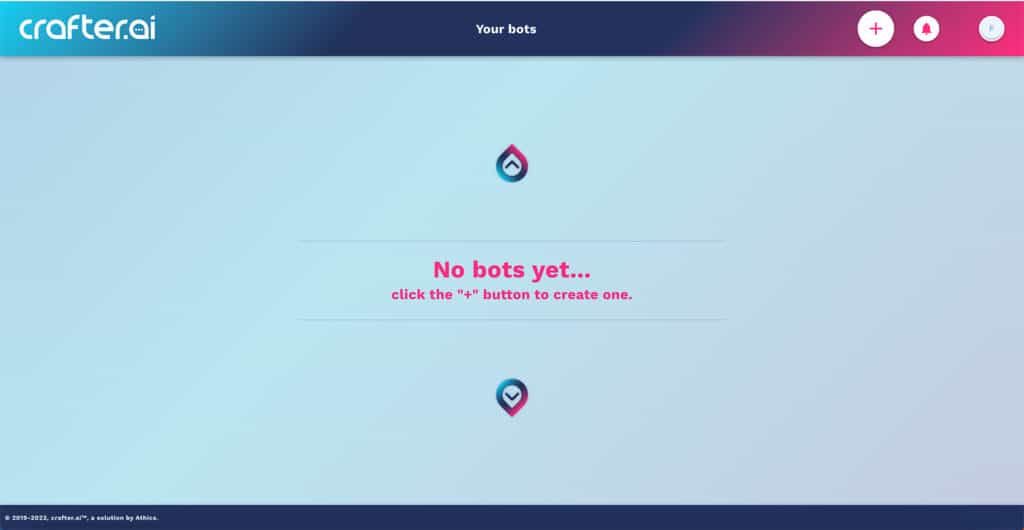
The “Bot Factory” is the home page from which you can access the list of the bots assigned to you, or to start creating your first bot by clicking on the “+” button on the top right.

All your chatbots will appear on this page as shown in the figure below:
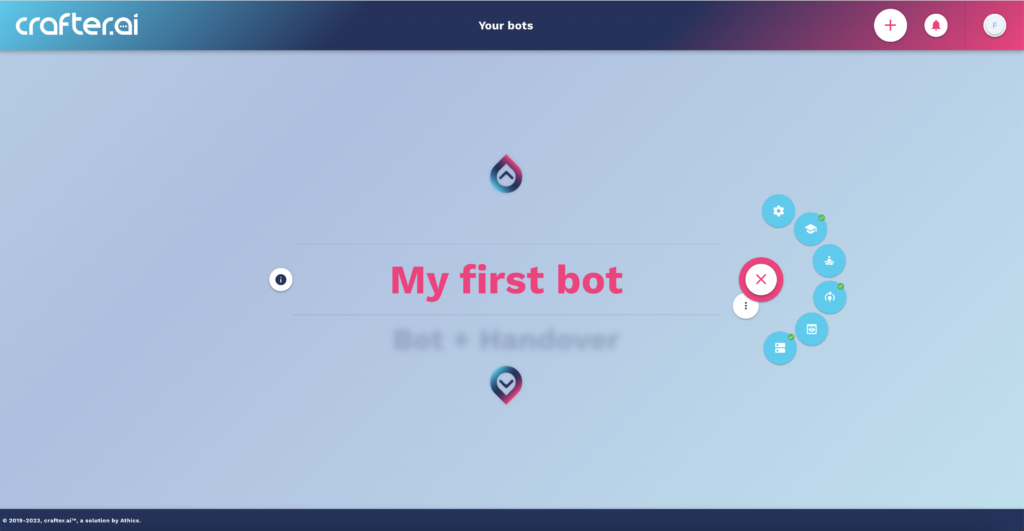
Select your chatbot by scrolling down the list of available bots. The menu on the right will give you quick access to the various steps of the platform: set up, teach, improve, training, preview, deploy.
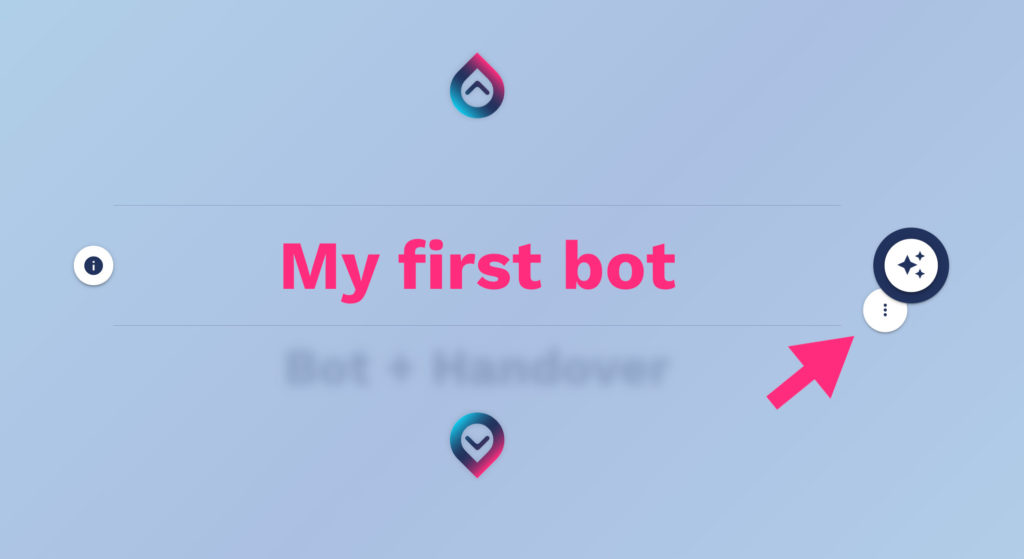
Click on the “three dots” to quickly access the transcripts of the bot:
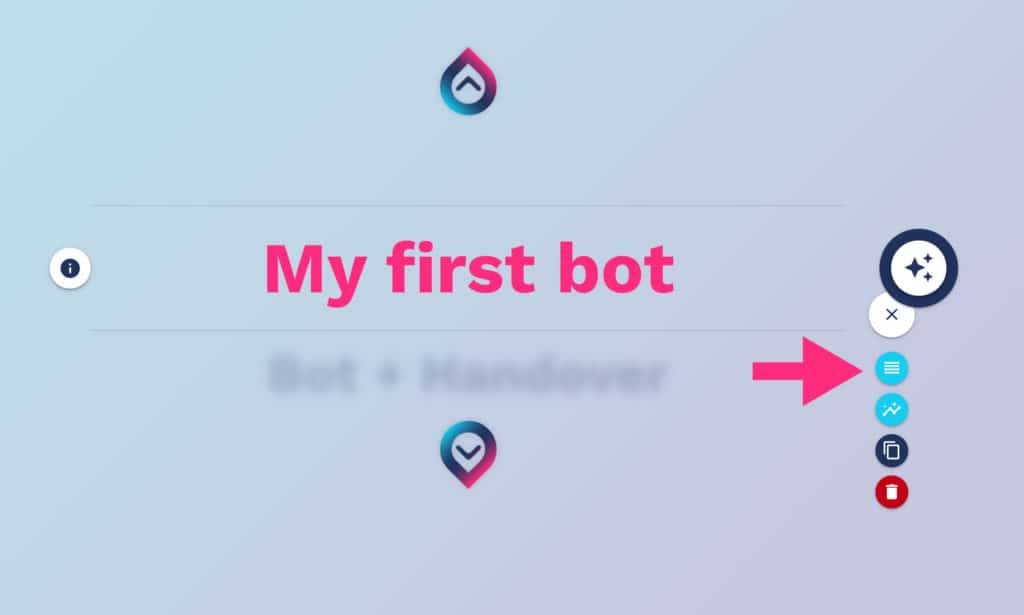
Use the three-dot button to quickly access the bot’s analytics:
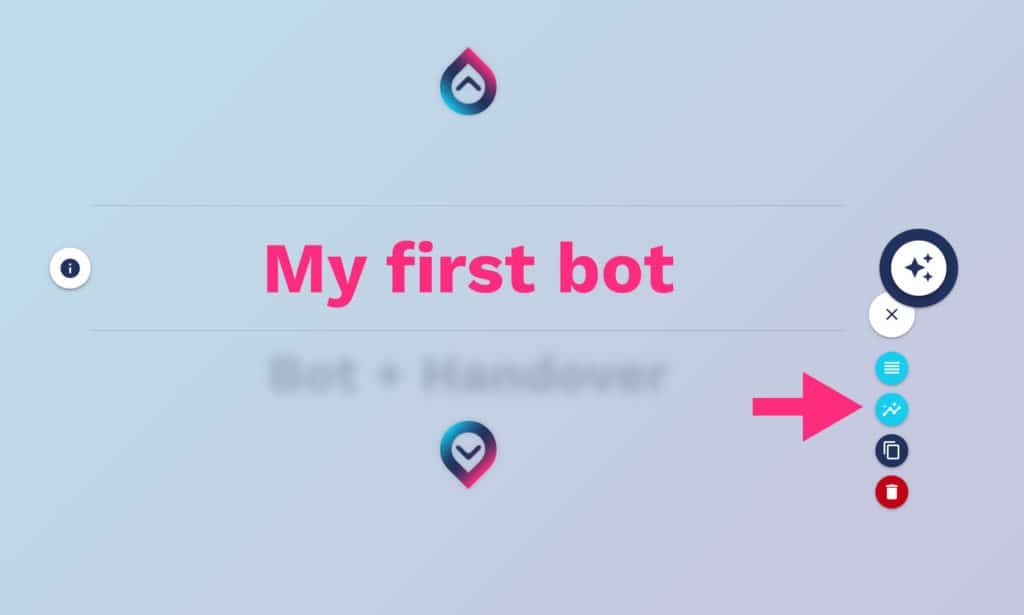
Duplicate your chatbot:
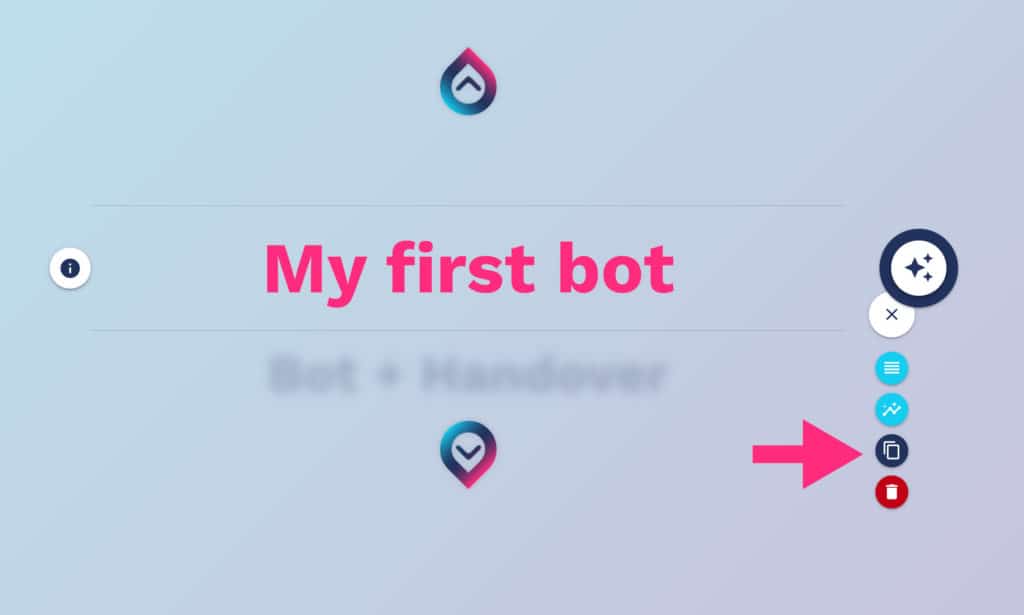
Or delete the chatbot:
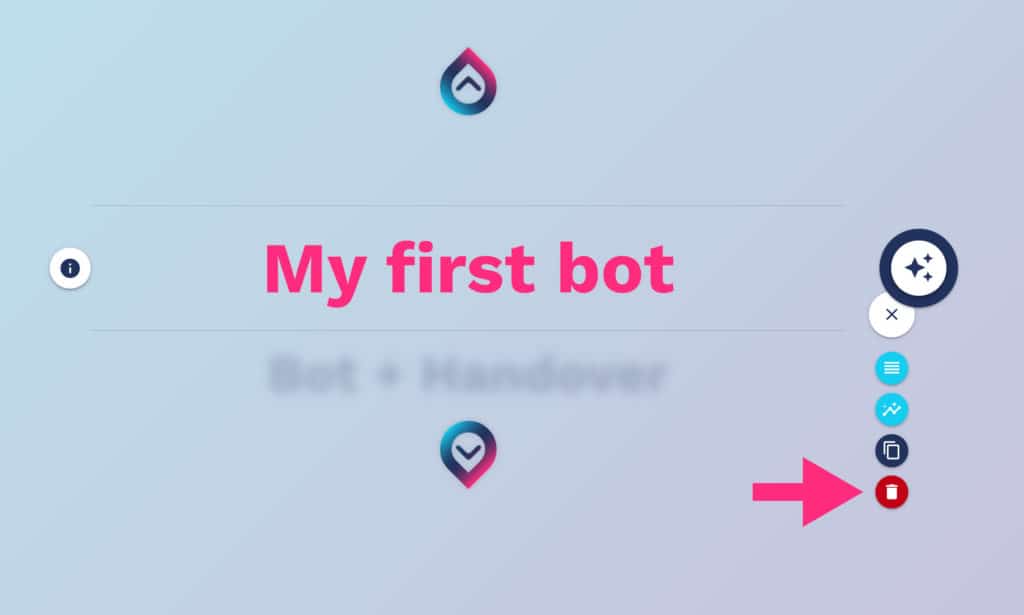
Use the arrow keys to navigate the list of your chatbots:
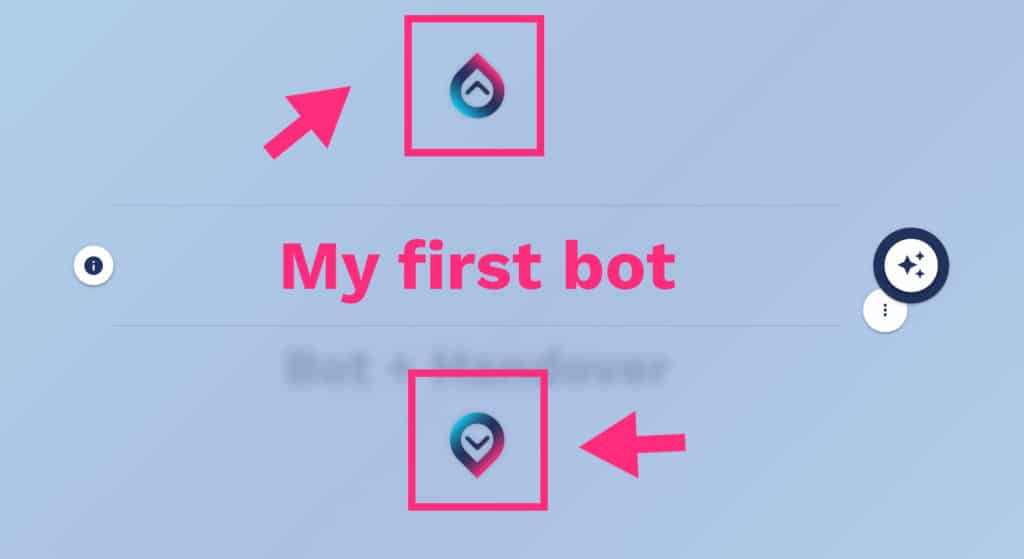
On the left side, click the “info” icon to get a quick view of your chatbot’s parameters:
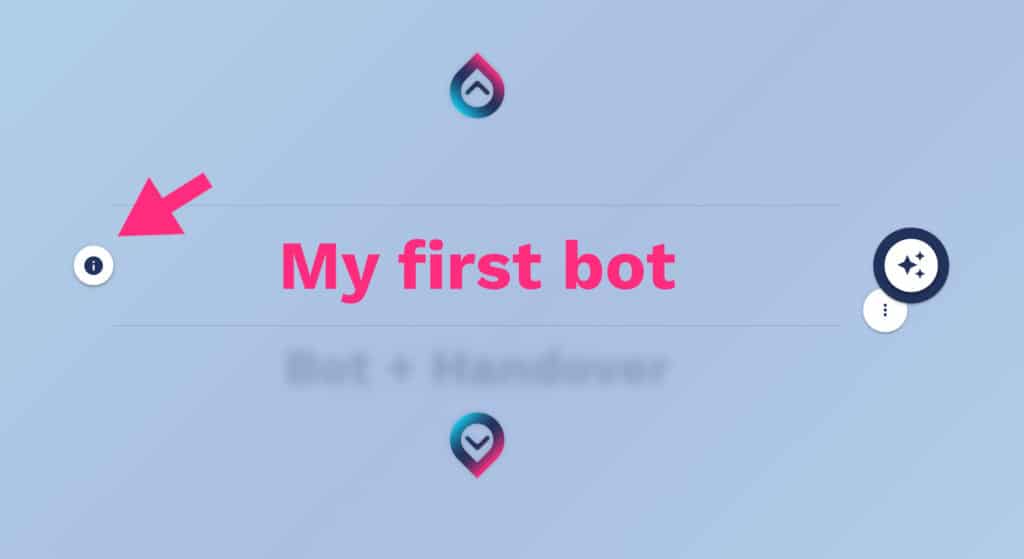
A window will open with some information about your bot:
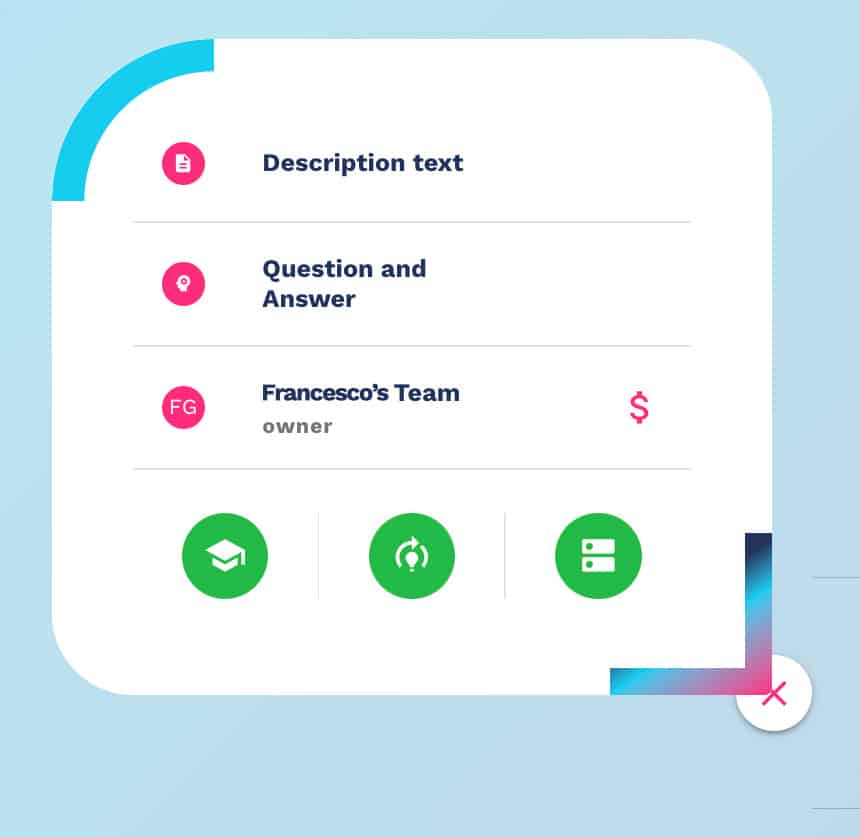
Use the menu on the top right to read the platform notifications:

Use the last icon of the menu on the top right to edit the data of your user profile, subscription, team or access the handover (if you have it activated):

